Campaigns
In this, you can broadcast your messages by using pre-approved templates.
You can see the campaign part in the below image.
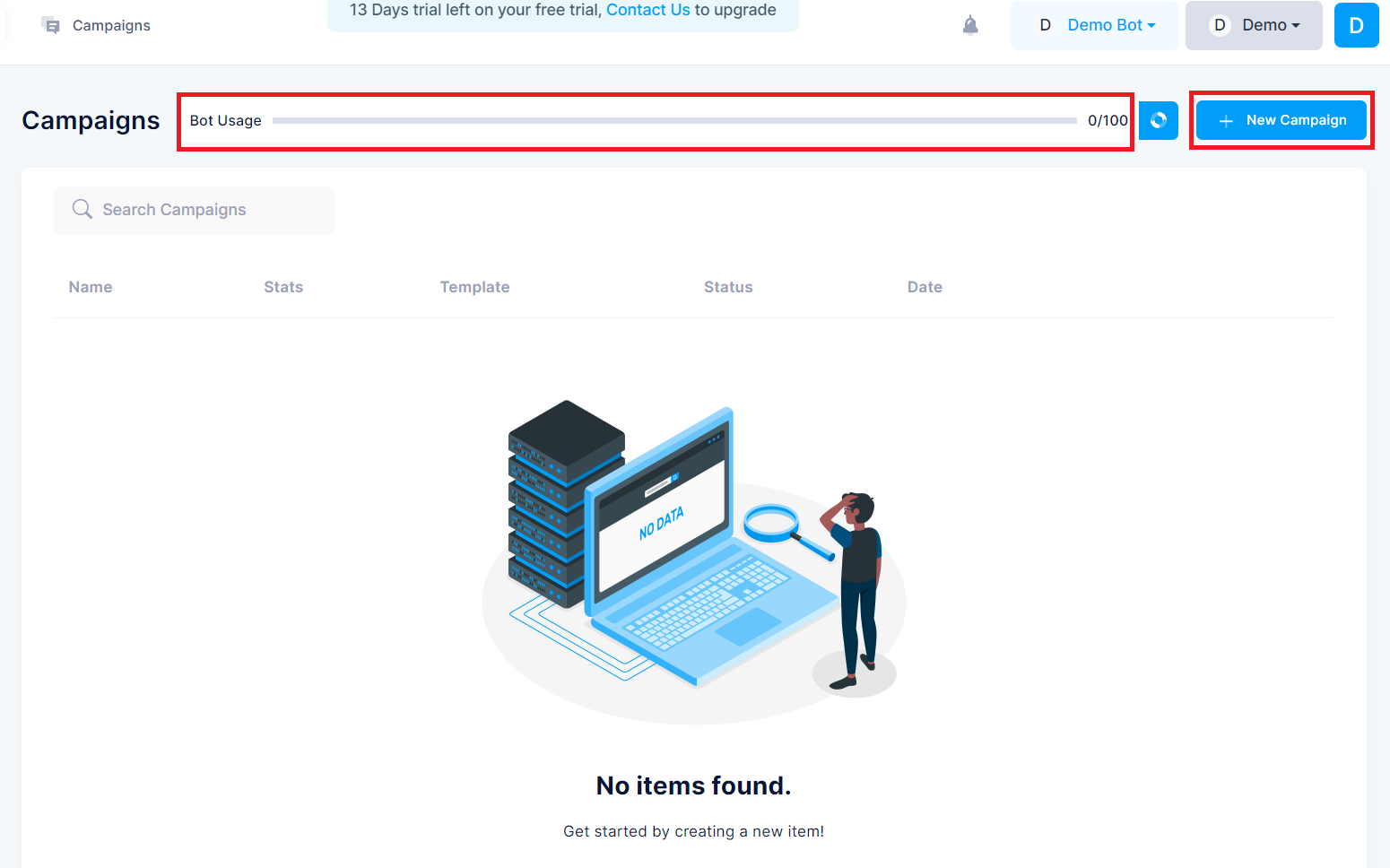
Bot Usage
- you can see the usage of your bot when you have purchased the plan for the bot.
New Campaign
- Clicking on New campaign, you will see the campaign detail form that contains,
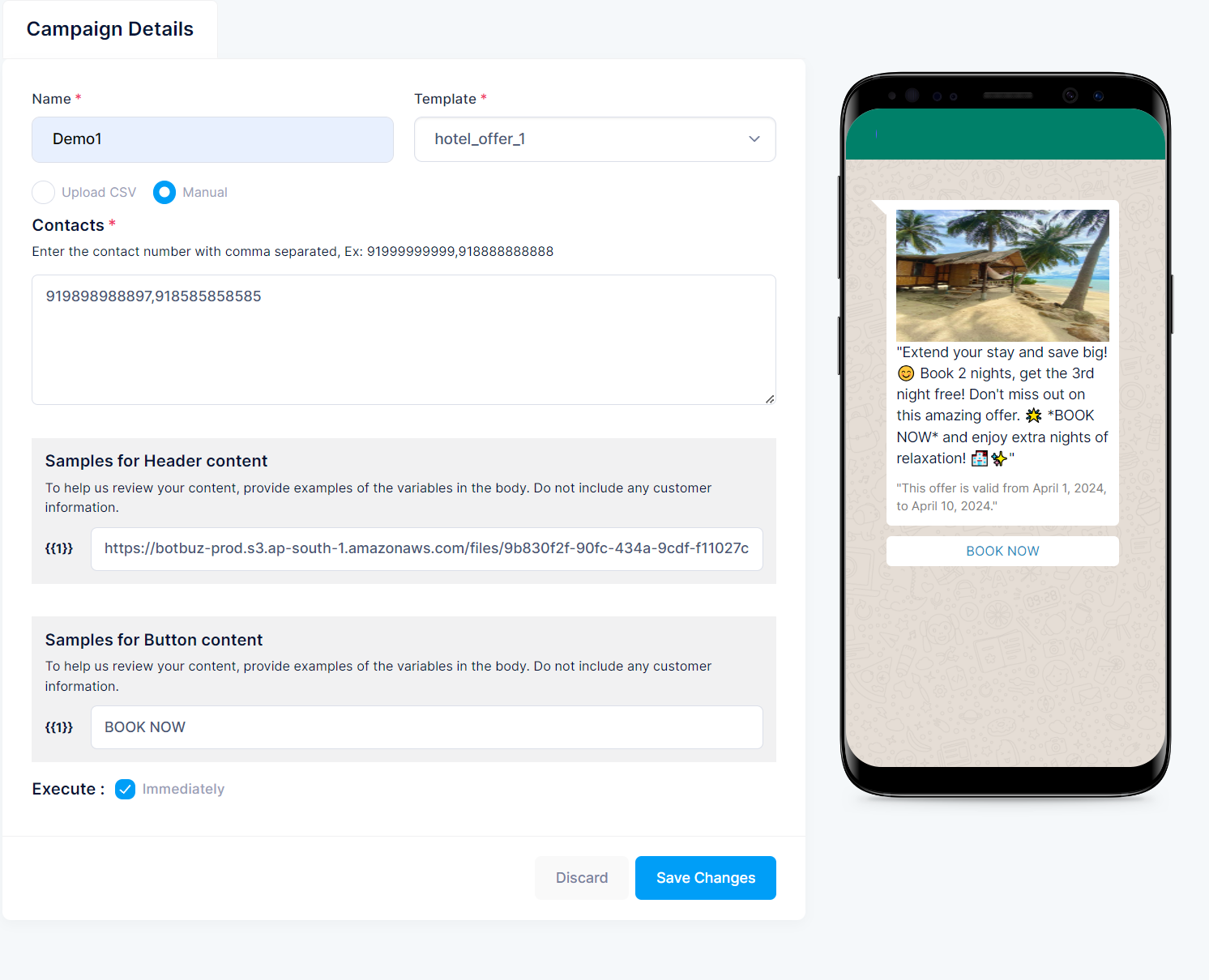
Campaign Details
- Campaign Name: Name of your Campaign
- Template: - Pre-approved template selection using the drop-down option.
Contacts
You have two options for selecting contacts to send your campaign to:
- Upload CSV: Upload a CSV file containing the contact information.
- Upload Manually: Enter the contact information manually.
Execute
You have two options either you can run the Campaign immediately or you will have to schedule a date and time to run the campaign in the future.
After the execution of the campaign, you will see a statistical report that is explained more in the Statistic part, The Campaign status that is your campaign is completed or not, the Executed date and time of the campaign, and the
View Campaign Report that is detailed of the executed a particular campaign.
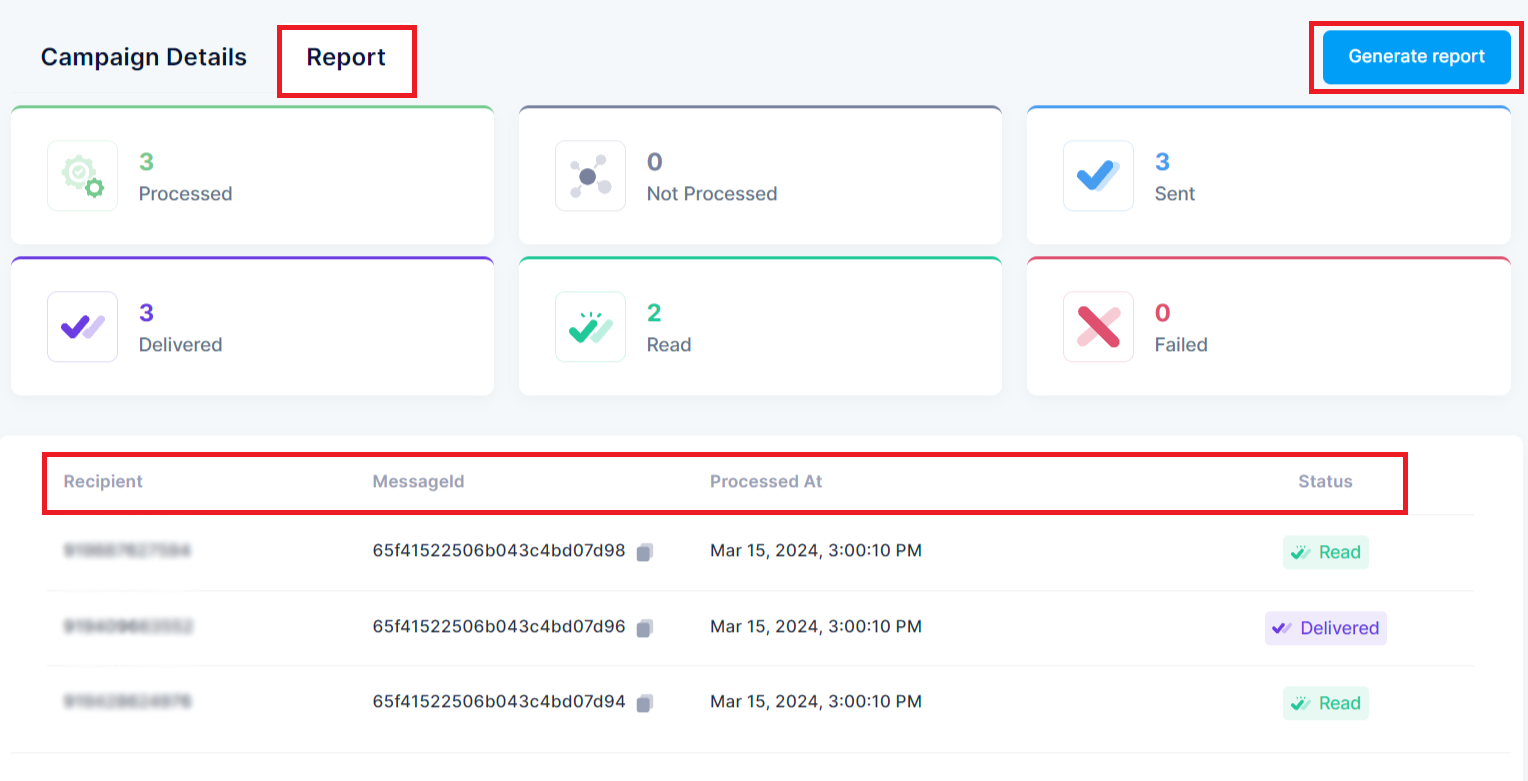
You can generate a report over here by click on Generate Report