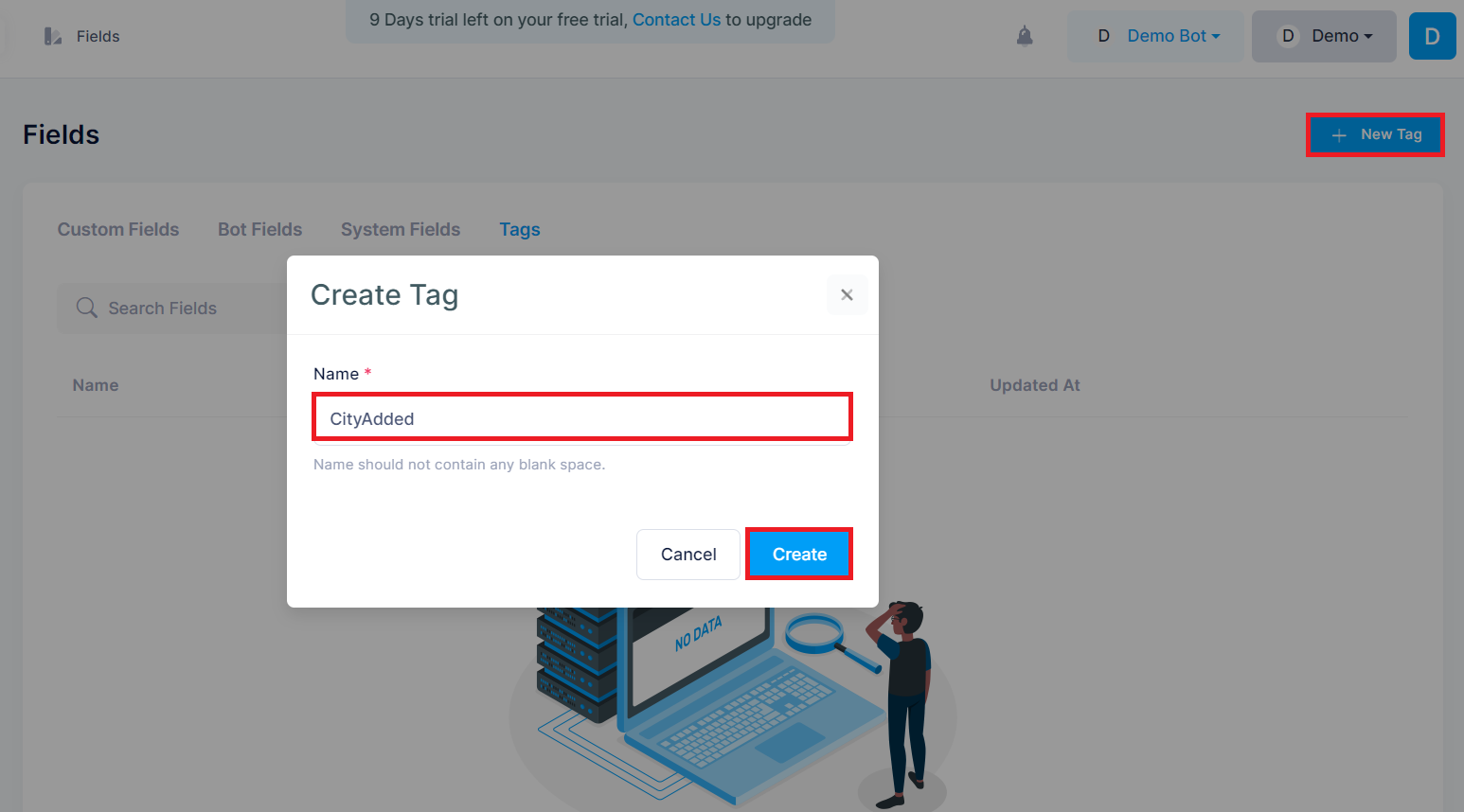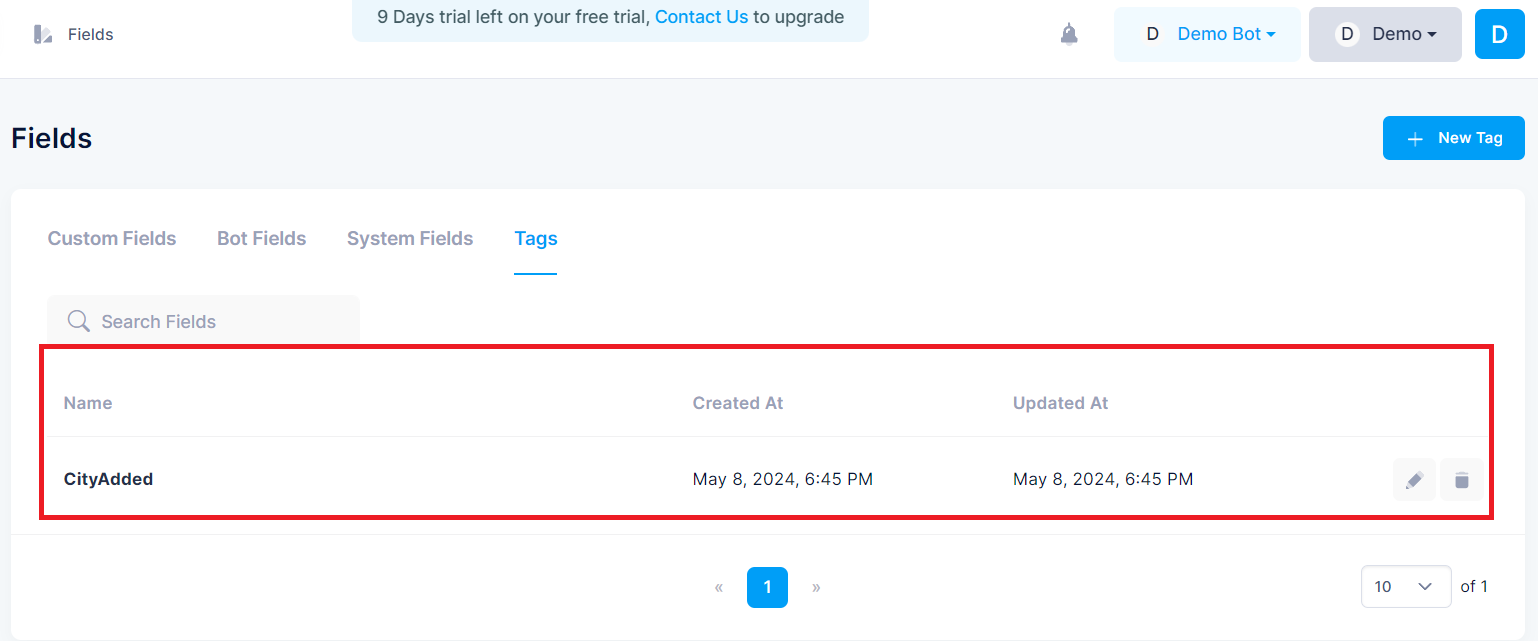Fields
Custom Fields in Flow Builder
Custom Fields in Flow Builder allow you to create and manage data fields for storing and retrieving information related to your bots and users. These fields can be used to capture and store user inputs, bot responses, and other relevant data during the conversational flow.
Types of Custom Fields
Flow Builder supports various data types for custom fields, allowing you to store different kinds of information. The available data types include:
- String: For storing text data.
- Number: For storing numerical values.
- Boolean: For storing true/false values.
- Date: For storing date and time values.
- Date and time: For storing combined date and time values.
- JSON: For storing JSON data structures.
Creating Custom Fields
To create a new custom field, follow these steps:
1. Navigate to the Fields section in your Flow Builder interface.
2. Click on the New Field button.
3. In the Create Field dialog, enter a name for your field. The name should not contain any blank spaces.
4. Select the appropriate data type for your field from the Type dropdown.
5. Optionally, you can provide a description for the field to explain its purpose.
6. Click Create to save the new custom field.
Using Custom Fields
Custom fields can be utilized within your bot's conversational flow to store and retrieve data. Here are some common use cases:
1. Storing User Inputs: When asking for user information (e.g., name, age, preferences) during the conversation, you can store the user's responses in custom fields.
2. Tracking Bot Responses: You can store the bot's responses or actions in custom fields, which can be useful for logging, analysis, or continuing the conversation based on previous responses.
3. Persisting Session Data: Custom fields can be used to store session-specific data, such as user identifiers, conversation context, or temporary variables.
4. Integrating with External Systems: Custom fields can facilitate data exchange between your bot and external systems or APIs by storing and retrieving relevant data.
By leveraging custom fields, you can create more dynamic and personalized conversational experiences, maintain conversation context, and integrate with other systems seamlessly.
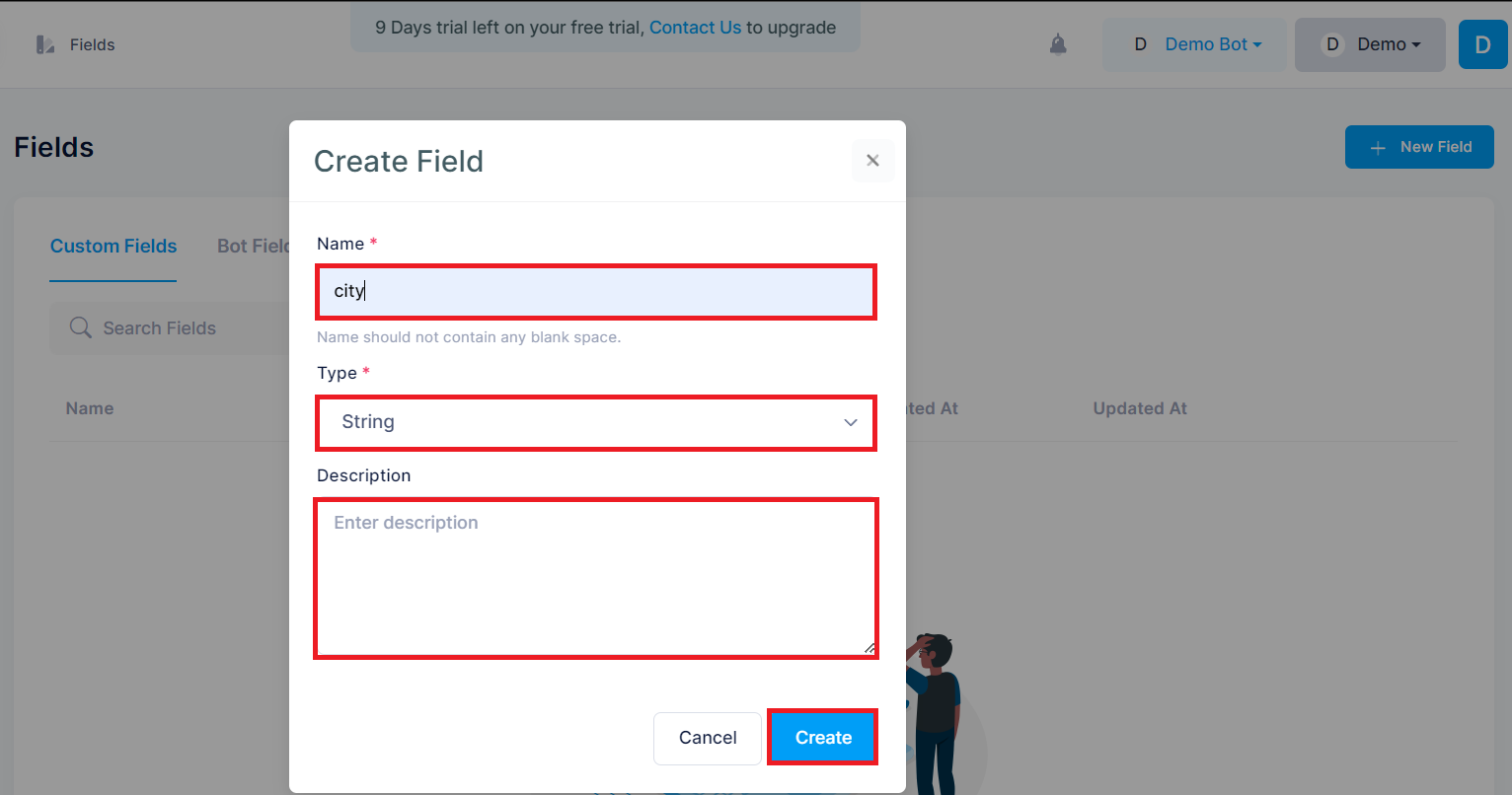
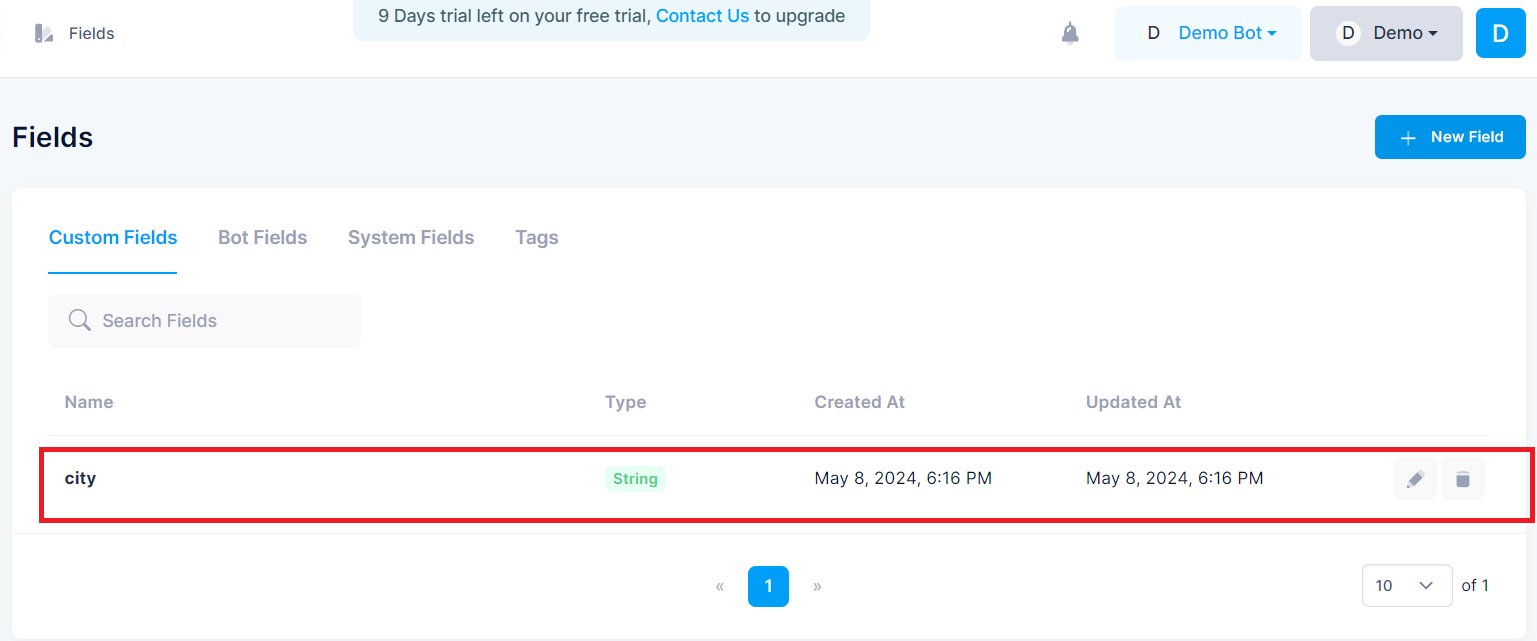
Bot Fields
Bot Fields are similar to Custom Fields, but they are shared across all users of the bot, rather than being specific to individual users. The key difference between Bot Fields and Custom Fields is that Bot Fields store data at the bot level, while Custom Fields store data at the user level.
Here's an overview of Bot Fields:
Bot Fields in Flow Builder
Bot Fields in Flow Builder are used to store and manage data that is common across all users of a particular bot. These fields can be helpful for storing and retrieving information that is relevant to the bot's overall functionality, configuration, or global settings.
Use Cases for Bot Fields
Bot Fields can be utilized in various scenarios, such as:
1. Storing Bot Configuration: Bot Fields can be used to store configuration settings or parameters that affect the bot's behavior or functionality across all users.
2. Maintaining Global Data: If you need to maintain data that is shared among all users, such as a global counter or a shared resource, Bot Fields can be an appropriate choice.
3. Logging and Monitoring: Bot Fields can be used for logging or monitoring purposes, storing data related to the bot's overall performance, usage statistics, or error logs.
4. Caching Shared Data: If you need to cache data that is common across all users, such as frequently accessed information or results from expensive computations, Bot Fields can be employed for efficient data retrieval.
Creating Bot Fields
To create a new Bot Field, follow these steps:
1. Navigate to the Fields section in your Flow Builder interface.
2. Click on the Bot Fields tab.
3. Click on the New Field button.
4. In the Create Field dialog, enter a name for your field. The name should not contain any blank spaces.
5. Select the appropriate data type for your field from the Type dropdown.
6. Optionally, you can provide a description for the field to explain its purpose.
7. Click Create to save the new Bot Field.
Once created, Bot Fields can be accessed and modified within your bot's conversational flow, allowing you to store and retrieve shared data as needed.
By utilizing Bot Fields, you can centralize and manage data that is common to all users of your bot, enabling consistent behavior and efficient data handling across multiple conversations.
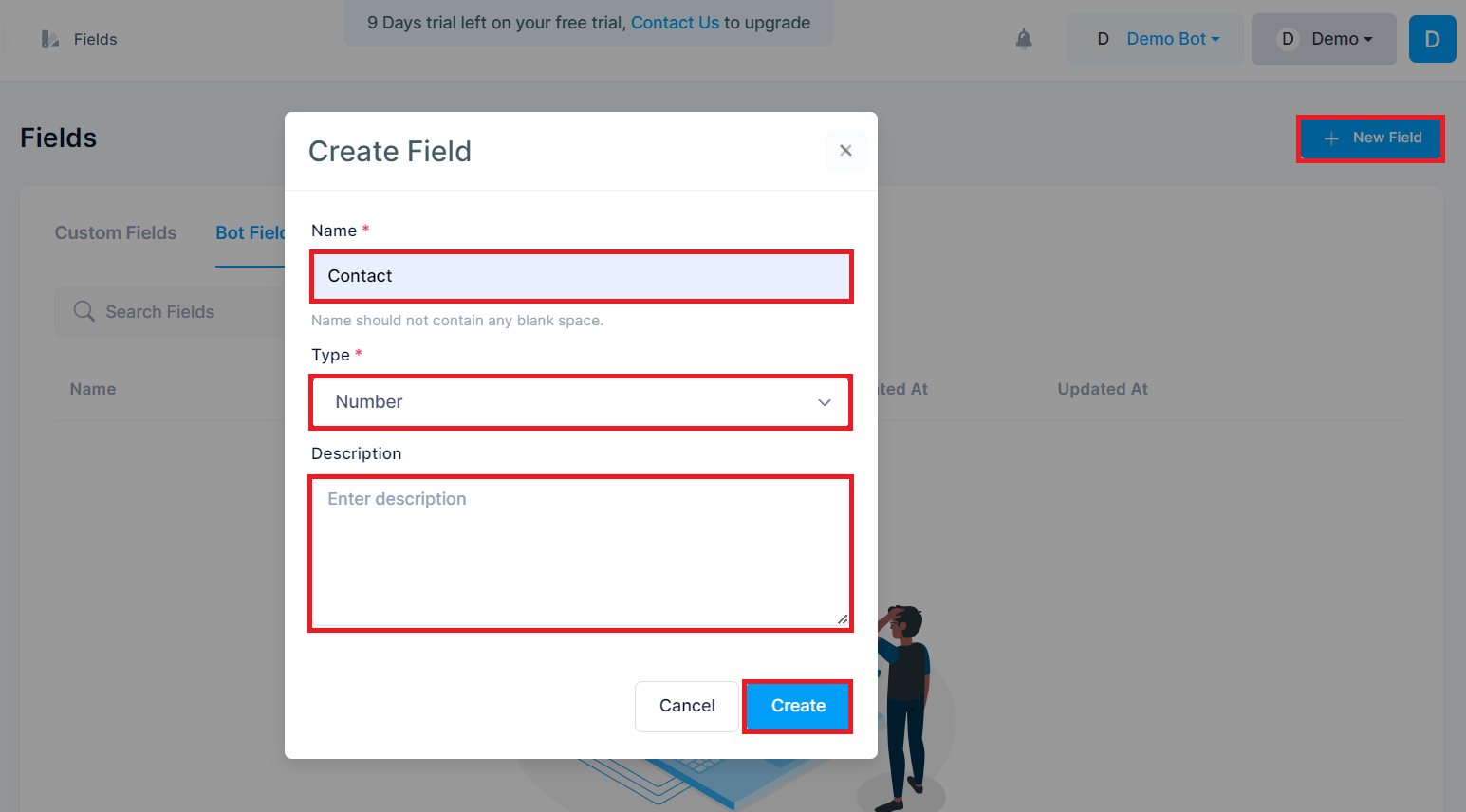
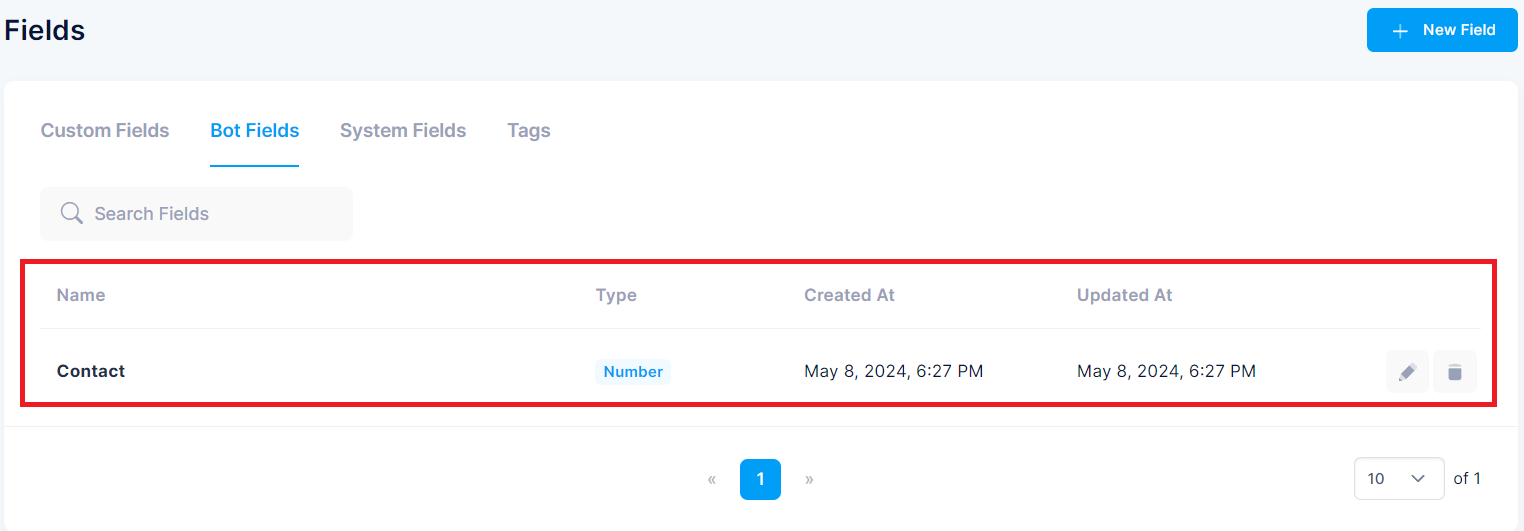
System Fields
System Fields are predefined fields that are automatically created and managed by the system itself. Unlike Custom Fields and Bot Fields, which are user-defined, System Fields are available out-of-the-box and provide access to various system-level data and metadata related to users, conversations, and the bot's interactions.
Here's an overview of System Fields in Flow Builder:
System Fields in Flow Builder
System Fields are a set of predefined fields that store and provide access to essential system-level information. These fields are automatically generated and maintained by the platform, and they cannot be created, modified, or deleted by users. System Fields offer valuable data that can be leveraged within the bot's conversational flow.
Common System Fields
While the specific set of System Fields may vary across platforms and use cases, here are some common examples:
1. Last User Input: This field stores the most recent input or message received from the user during the conversation.
2. Profile Name: This field contains the user's profile name or display name.
3. Mobile Number: This field stores the user's registered mobile number or phone number.
4. Last Interaction At: This field tracks the timestamp of the user's most recent interaction with the bot.
7. Channel: This field indicates the communication channel through which the user is interacting with the bot (e.g., website, mobile app, messaging platform).
Accessing System Fields
System Fields can be accessed and utilized within the bot's conversational flow, allowing you to retrieve and leverage system-level data for various purposes, such as:
- Personalizing the bot's responses based on user information (e.g., addressing the user by their profile name).
- Tracking and analyzing user interactions and conversation history.
- Integrating with external systems or APIs by passing relevant system data.
- Conditional logic and branching within the conversational flow based on system field values.
By leveraging System Fields, developers can create more contextual and personalized conversational experiences, while also gaining insights into user behavior and system interactions.
It's important to note that the specific set of System Fields available may vary depending on the platform or service being used. Developers should refer to the platform's documentation or explore the available System Fields within the Flow Builder interface to understand the full range of predefined fields and their purposes.
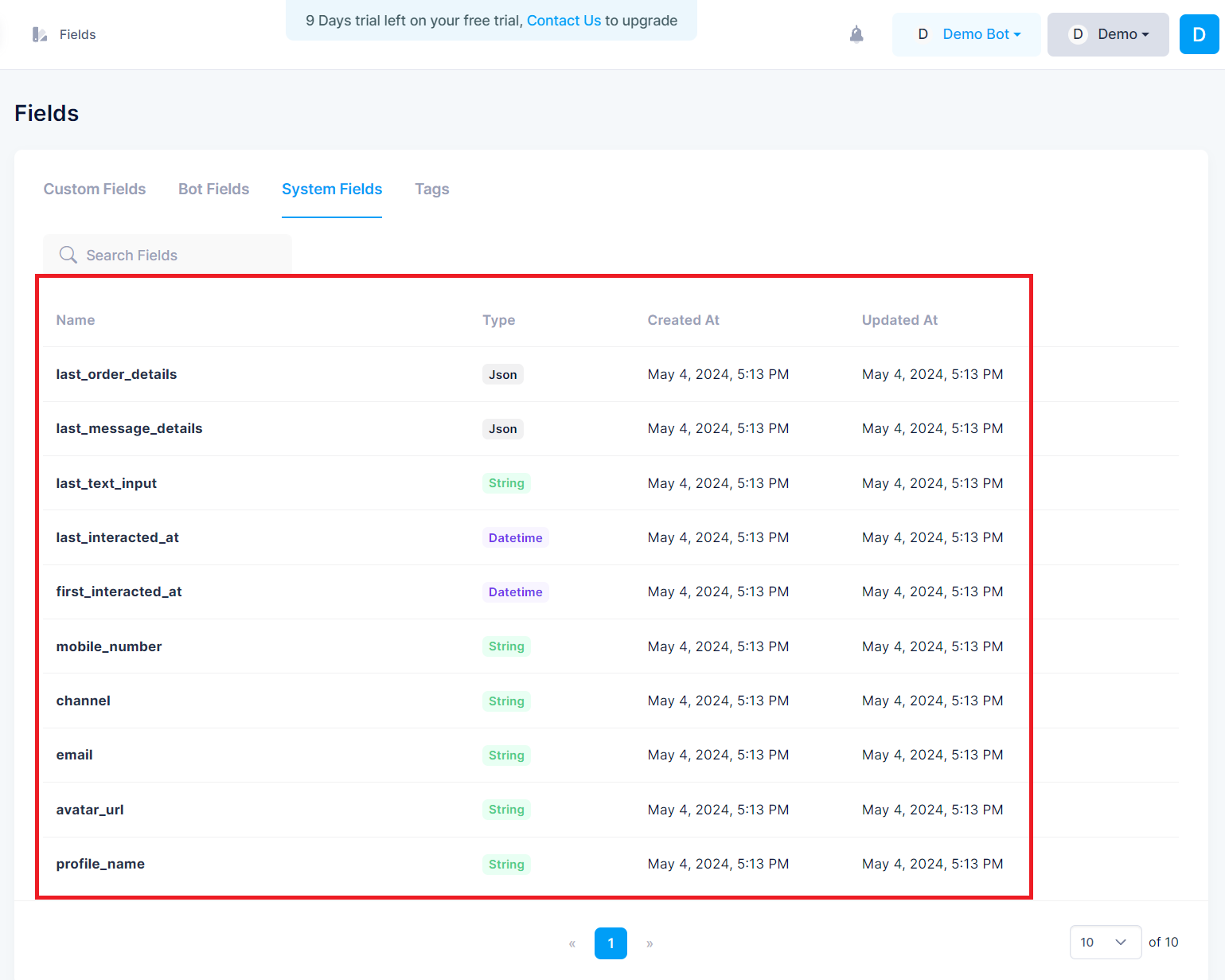
Tags
Tags are custom labels or identifiers that can be assigned to specific data or entities within Flow Builder. They allow you to categorize and organize your data in a flexible and meaningful way. Tags can be particularly useful for filtering, searching, or grouping related items together.
Here's an overview of how you can create and utilize tags in Flow Builder:
Creating and Using Tags in Flow Builder
Tags provide a way to categorize and organize data within Flow Builder by assigning custom labels or identifiers to specific entities or data points. Tags can be helpful for filtering, searching, or grouping related items together.
Creating Tags
To create a new tag in Flow Builder, follow these steps:
1. Navigate to the Fields section in your Flow Builder interface.
2. Click on the Tags tab.
3. Click on the New Tag button (or a similar option, depending on the platform).
4. Enter a name for the tag you want to create.
5. Optionally, you can provide a description or additional metadata for the tag.
6. Click Create or Save to create the new tag.
Assigning Tags
Once you have created tags, you can assign them to various entities or data points within Flow Builder. The process of assigning tags may vary depending on the specific entity or data type, but typically, you can find an option to add or associate tags with the respective item.
For example, you might be able to assign tags to:
- User profiles or conversations
- Specific messages or user inputs
- Bot responses or actions
- Data records or entities within your system
The method of assigning tags can range from selecting them from a list, entering them manually, or using a dedicated interface for tag management.
Using Tags for Filtering and Organization
After assigning tags to your data, you can leverage them for various purposes, such as:
1. Filtering: You can filter and search for specific data or entities based on their assigned tags. This can be helpful when you need to retrieve or analyze data belonging to a particular category or context.
2. Grouping and Organization: Tags can be used to logically group related data or entities together. This can aid in better organizing and structuring your data, making it easier to navigate and manage.
3. Conditional Logic: In some cases, you may be able to use tags as conditions within your bot's conversational flow. For example, you could branch the conversation based on the presence or absence of certain tags associated with a user or conversation.
4. Analytics and Reporting: Tags can be valuable for generating insightful reports or analytics. By analyzing the distribution and patterns of tags within your data, you can gain valuable insights into user behavior, conversation topics, or other relevant metrics.
Tags provide a flexible and extensible way to categorize and organize your data within Flow Builder. By creating and assigning meaningful tags, you can enhance the discoverability, filtering, and organization of your data, ultimately improving the overall management and analysis capabilities within your conversational flow.