Orders
WhatsApp Catalog Order Management
This guide provides instructions on managing orders received from WhatsApp Bot users through the product catalog. The order management interface is divided into three sections: New, On-going, and Completed.
New Orders
New orders received from users will be listed under the New tab. Each order displays the following information:
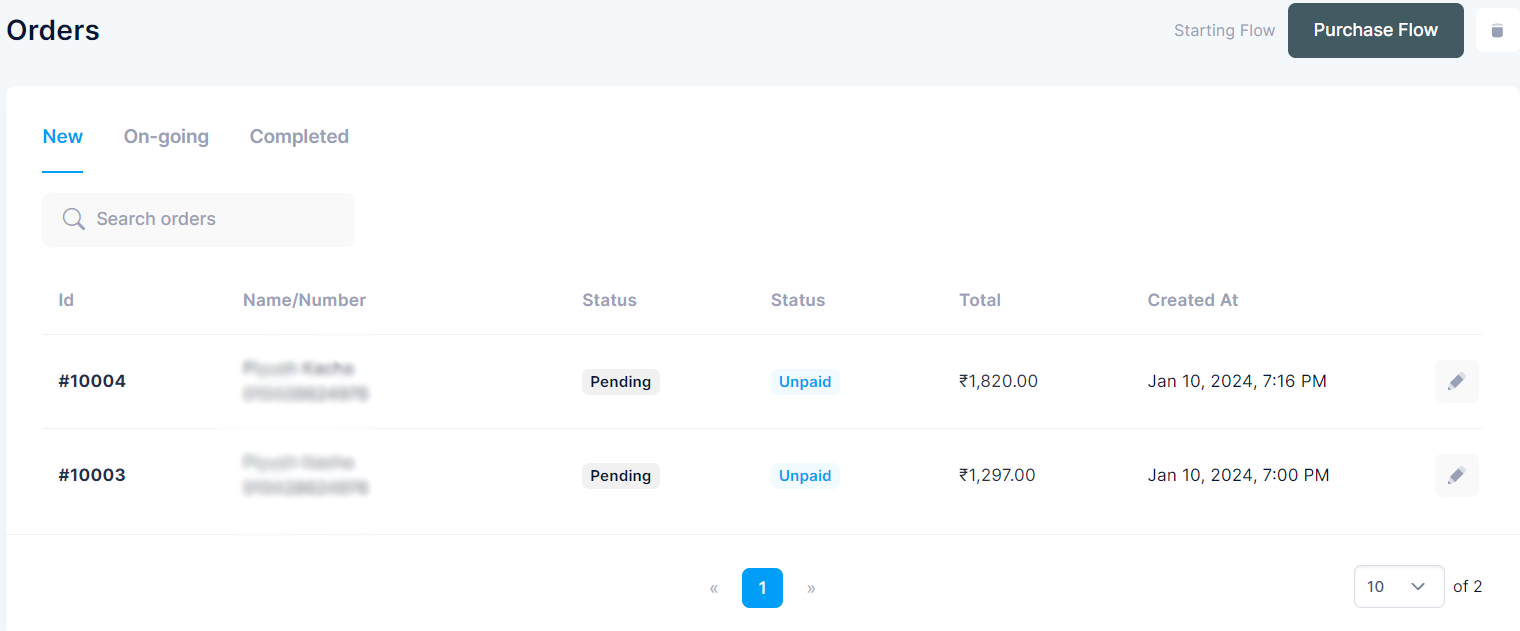
- Id: Unique order identifier
- Name/Number: User's name and phone number
- Status: Current status of the order (e.g., Pending)
- Status: Payment status (e.g., Unpaid)
- Total: Total amount of the order
- Created At: Date and time when the order was placed
To edit or update a new order, click the Edit Order button next to the respective order.
On-going Orders
Orders that are currently being processed will be listed under the On-going tab. The information displayed for each order is similar to the New section, but the Status column will reflect the order's current processing stage (e.g., Processing).
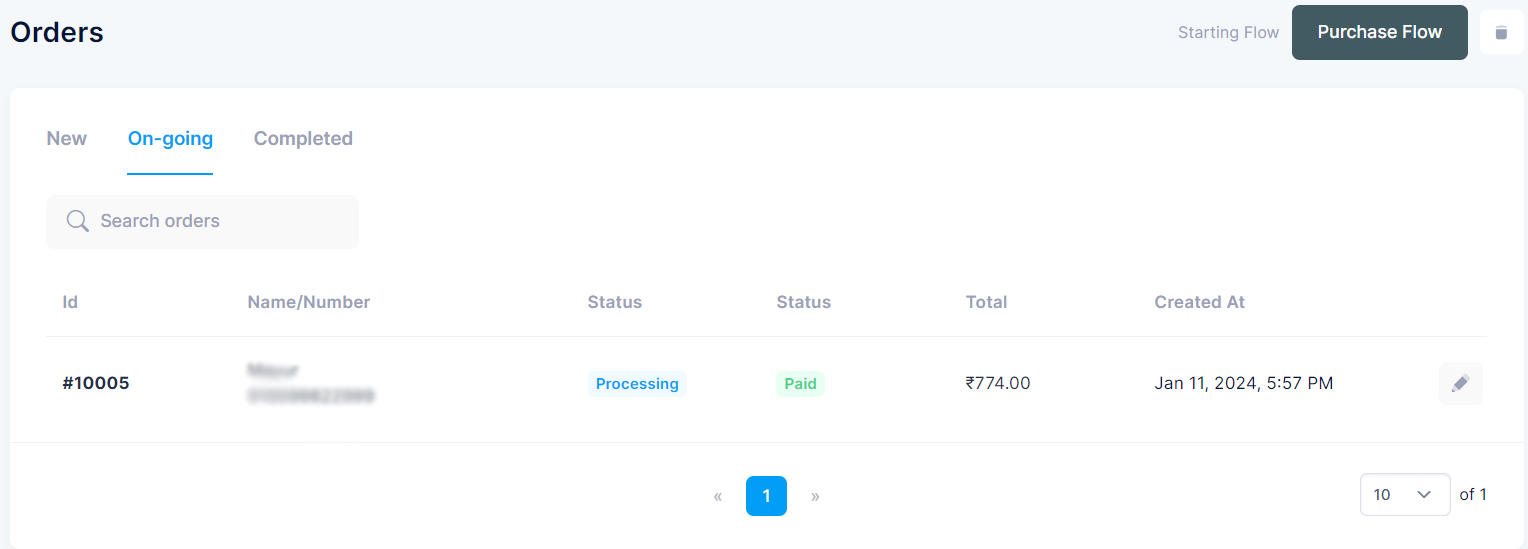
To edit or update an on-going order, click the Edit Order button next to the respective order.
Completed Orders
Orders that have been processed and completed will be listed under the Completed tab. The information displayed for each order is similar to the New and On-going sections, but the "Status" column will reflect the order's completion status (e.g., Completed).
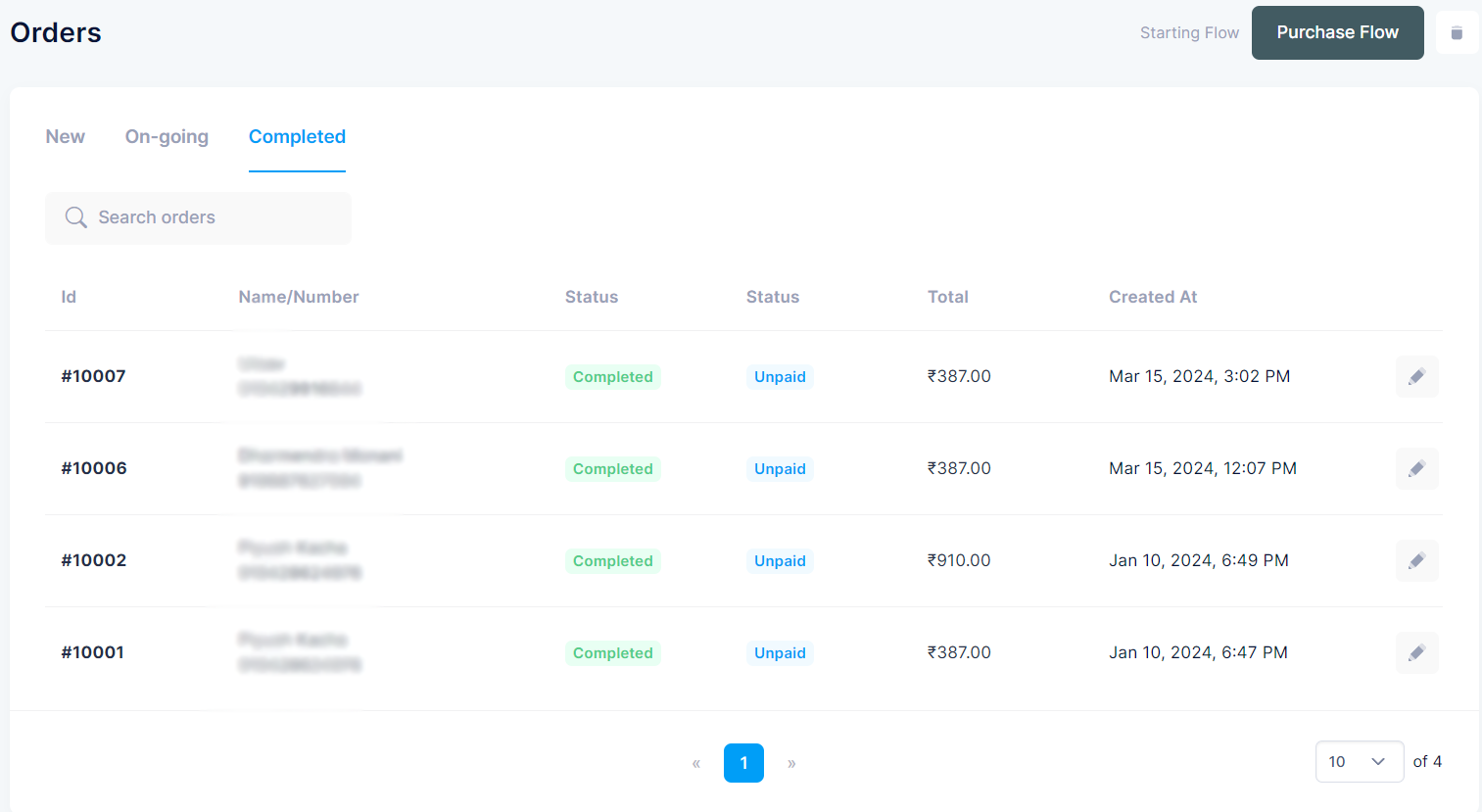
To edit or update a completed order, click the Edit Order button next to the respective order.
Flow Trigger
When a new order is received from the product catalog, it triggers the corresponding flow for order processing.