Templates
- Templates are predefined messages used for Marketing, Utility, and Authentication purposes. Template messages can only be sent to customers who haven't messaged you or haven't done so in the last 24 hours.
- Here you can see two options on the right side “Sync Templates” and “New Template”
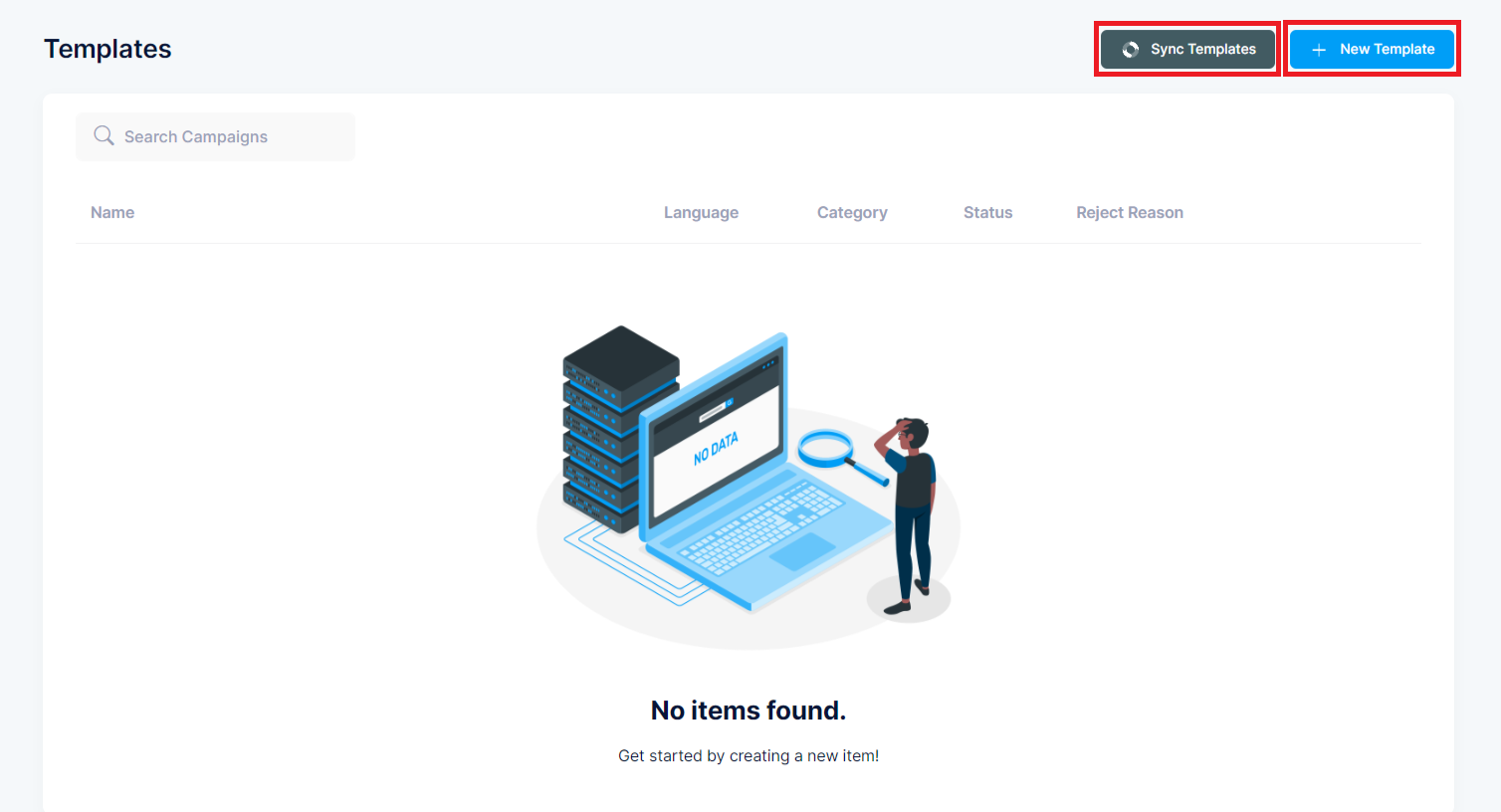
Templates
-If you click on New Template you will see the below image
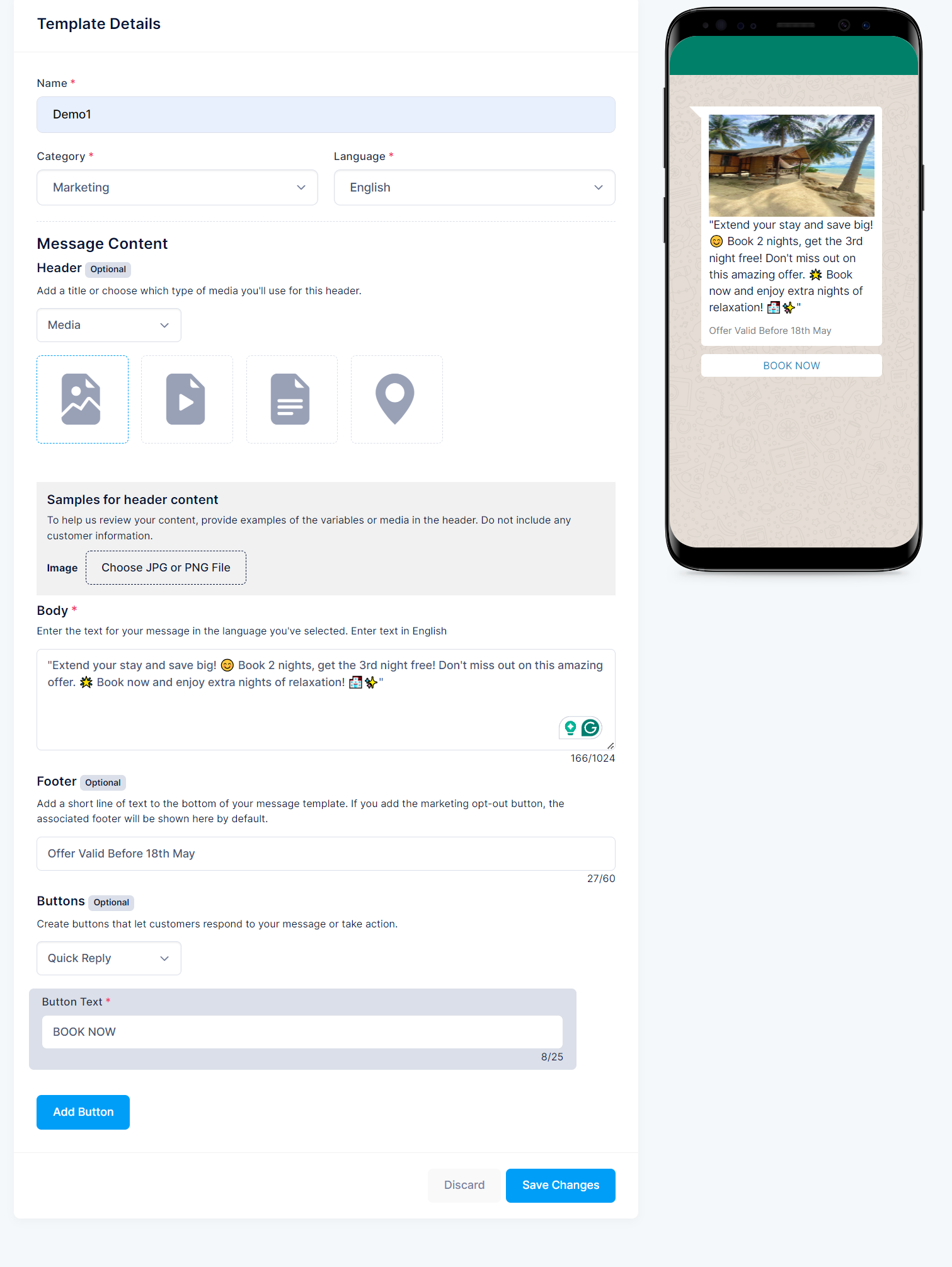
Here you can see the Template details Form that contains:
- Name: Name of the Template
- Catagories: Categories of the Templates include Marketing, Authentication, and utility options. please select as per your Template requirement.
- Language: Select your preferred language.
Message Content:
This is the main content of the template that will be displayed to the recipient. it contains:
- Header: in this, you have to select what you want to use such as Text Or Media
- Text: the title of your Template that will show on the header.
- Media: It contains Images, Video, Documents, and Maps that you want to use for your template header
Sample for your header content: in this section, to help us review your content, provide examples of the variables or media in the header. You have to choose files as per your template from the system.
Body: Enter the text for your message in the language you've selected. the text should be within 1024 characters
Footer: It is the footer of your text that will show at the bottom of your template message.
Bottom: you can add a button for customers to respond or take action on your message. It includes option:
- Call To Action: Allows your customer to call a phone number and visit a website For call-to-action templates, you can add 2 buttons, up to one button of each type (call phone number and visit website).
- Quick Reply: Allows your customer to return a simple text message. These buttons can be attached to text messages or media messages. For quick reply templates, you can add up to 3 buttons.
After clicking the Save Changes button, Templates must be approved By META before they can be sent in template messages. For more information click on https://developers.facebook.com/docs/whatsapp/message-templates/guidelines/
Once the message template is approved, you can send a message from the system. You can also copy the Template URL for further use, Edit the Template, and Delete the Template
- Sync Templates: You can synchronize your template from META.