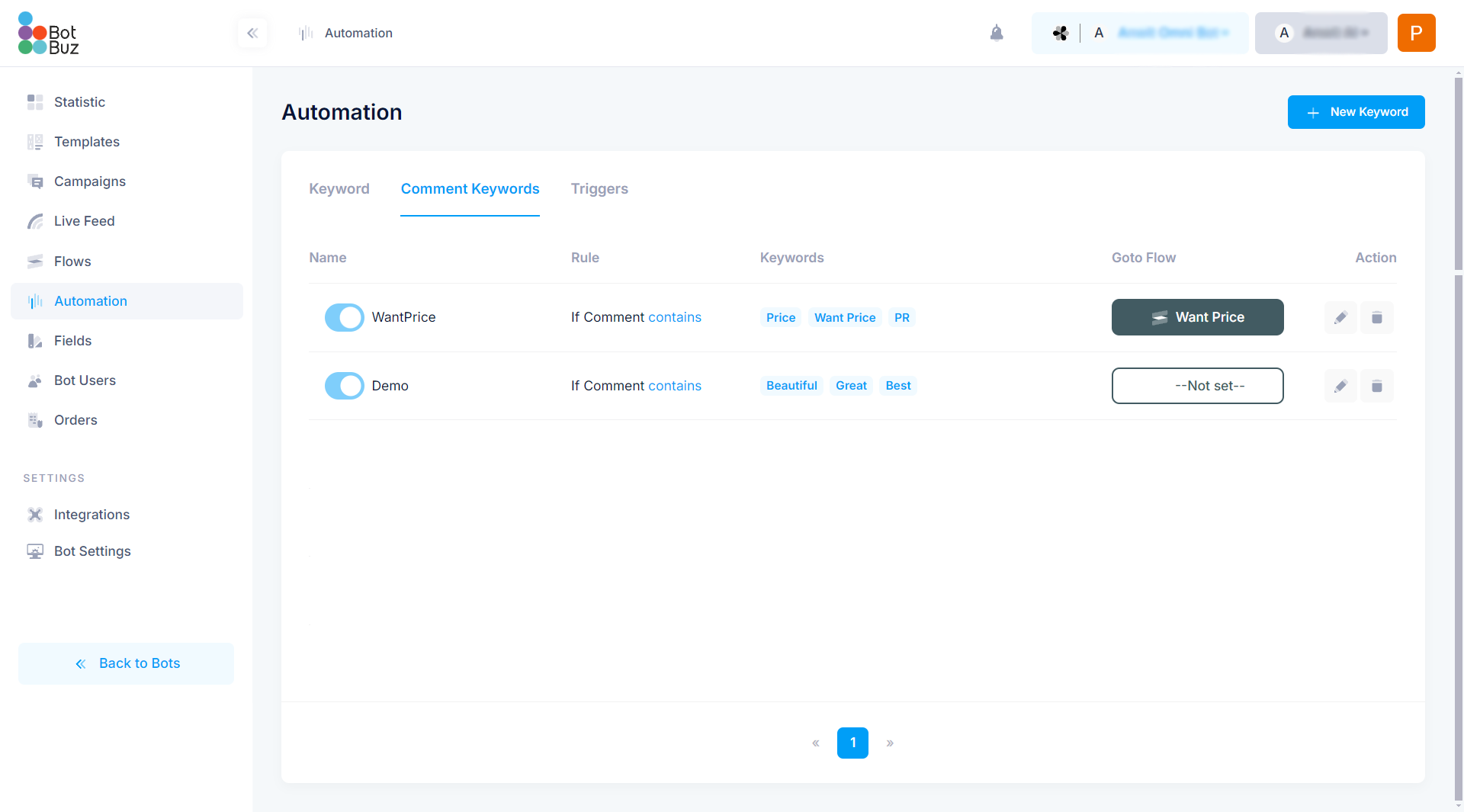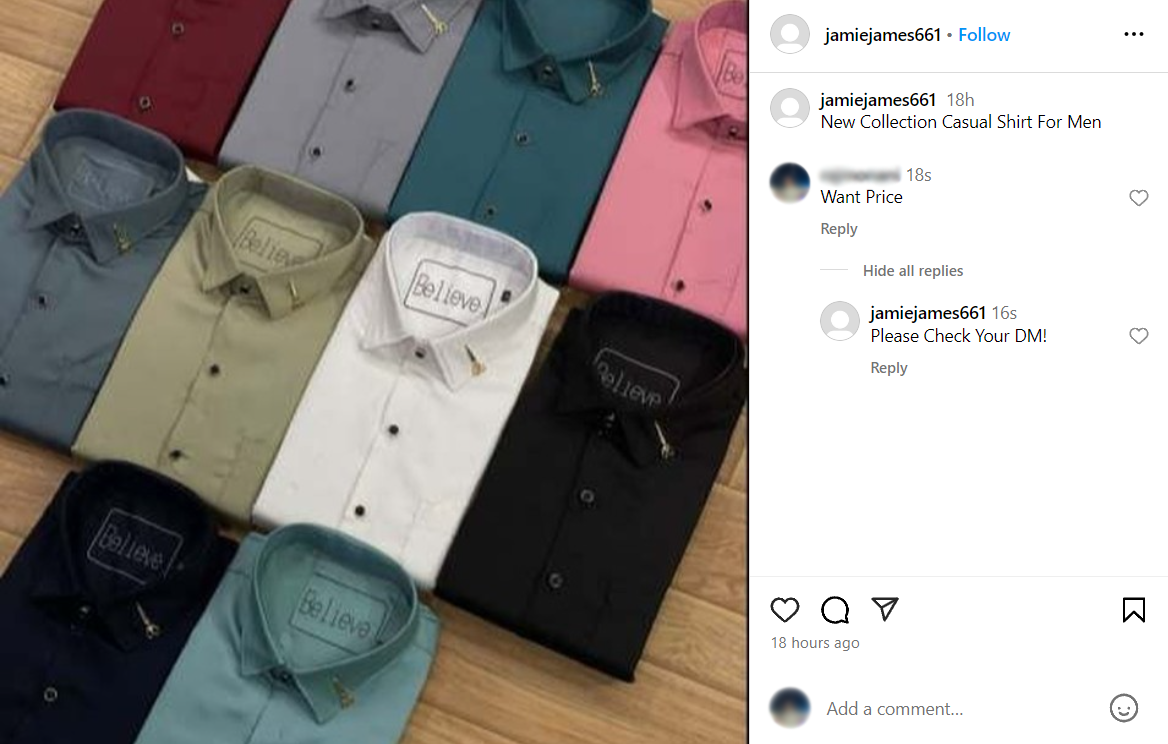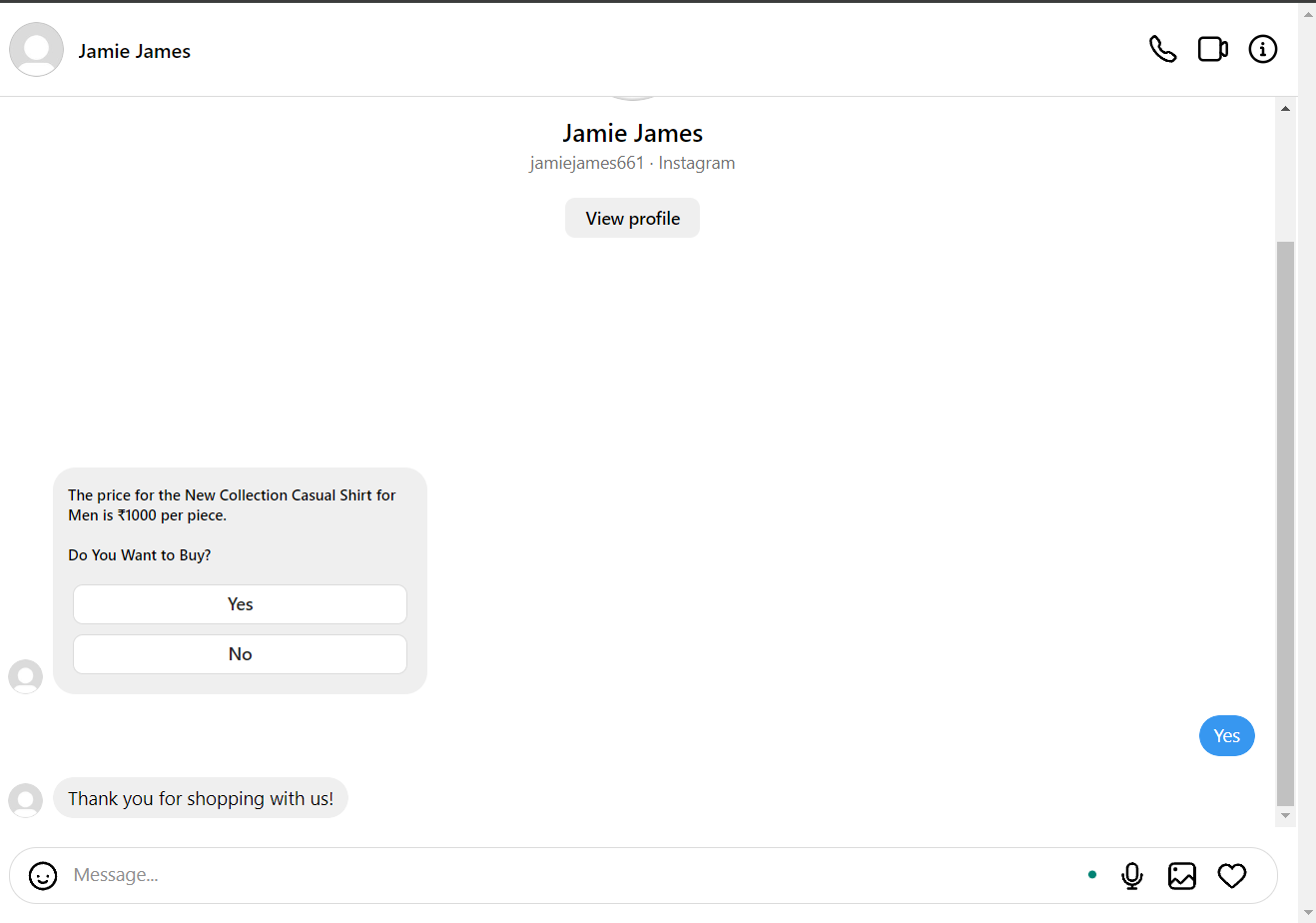Comment Keywords
- The Comment Keyword Feature allows businesses to set specific keywords and predefined actions that are triggered when a user comments on Instagram or Facebook posts. When the defined keyword appears in a comment, the system automatically replies to that comment and also sends a direct message (DM) to the user, connecting them to a flow.
- This feature helps businesses efficiently engage with users in both the comment section and via direct messages.
- For example, when a user comments something on a post, the system will automatically reply in the comment section with a predefined message.If the comment includes a keyword such as "need help" or "want help," which has been set in advance, the system will also send a direct message (DM) to the user, initiating the corresponding flow.
- This feature is exclusively used on Instagram and Facebook.
How to Set a Comment Keyword: Step-by-Step Guide
Let's walk through the process of setting up a comment keyword step by step.
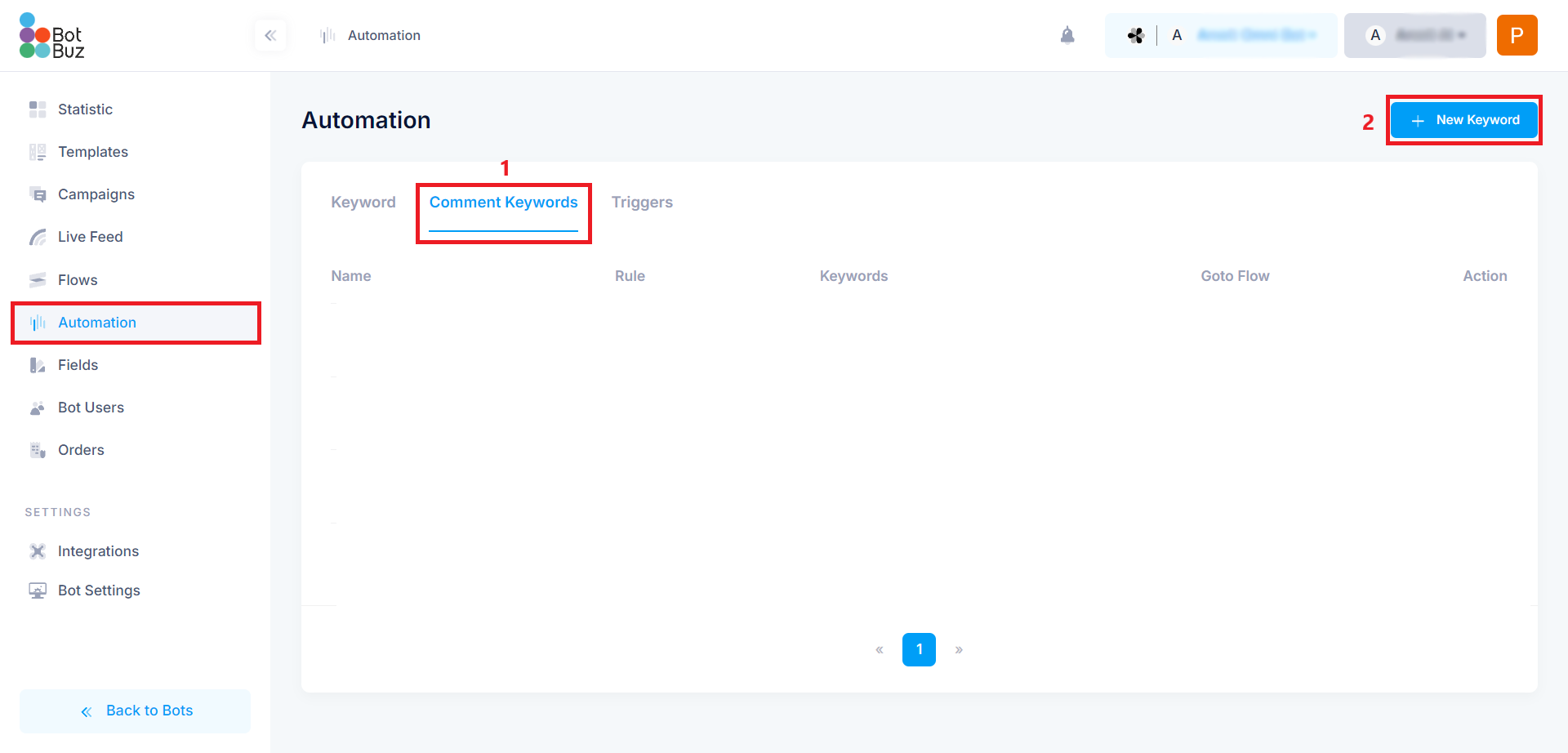
- Step 1 : In the Automation section, navigate to Comment Keywords.
- Step 2 : Then click on New Keyword to begin setting up a keyword trigger.
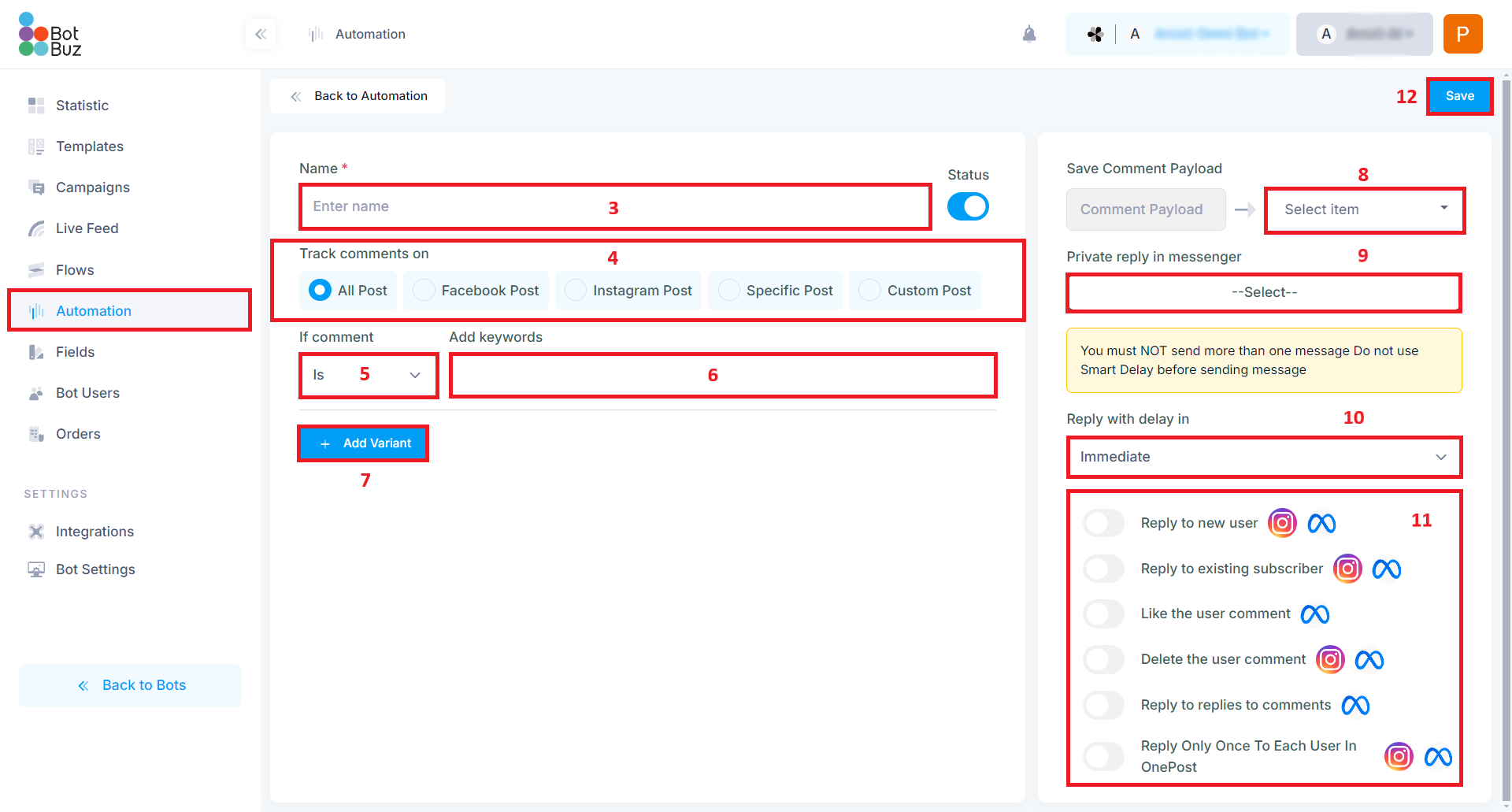
-
Step 3: Enter a Name: Enter the name you want for the comment keyword.
-
Step 4: Set the Comment Tracking Options:You can choose to track comments on both Instagram and Facebook posts. There are five options available:
1. All Posts: Track comments on all posts.
2. Facebook Post: Track comments specifically on Facebook posts.
3. Instagram Post: Track comments specifically on Instagram posts.
4. Specific Post: Track comments on a particular post.
5. Custom Post: Track comments on selected posts that you choose. -
Step 5: Set Keyword Conditions: Define the condition for how the keyword will trigger the bot. The options are:
1. Is: The exact keyword match.
2. Contains: The comment contains the keyword.
3. StartsWith: The comment starts with the keyword.
4. IsAnything: Any comment triggers the response. -
Step 6: Set the Keyword: Enter the keyword that will trigger the bot's action when a user comments.
-
Step 7: Add a Variant: Add the text or message you want the system to reply with when a user comments using the keyword set in Step 6.
-
Step 8: Save Comment Payload: This option allows you to store the user’s comment in a predefined field within the system for future reference.
-
Step 9: Private Reply in Messenger: Select a flow that will be triggered and sent to the user via direct message (DM). This flow will handle further interaction.
-
Step 10: Set Reply Delay: Choose the delay time for replying to the user. You can set it to reply immediately or after a set period.
-
Step 11: Choose Where to Apply the Action: Here you can specify where you want the bot to apply the action:
1. Reply to new user: The bot will only reply to new users.
2. Reply to existing subscriber: The bot will reply to users who are already subscribed.
3. Like the user comment: The bot will like the comment.
4. Delete the user comment: The bot will delete the comment.
5. Reply to replies to comments: The bot will reply to replies made to the original comment.
6. Reply Only Once to Each User in One Post: The bot will reply to a user only once on a single post, regardless of how many comments they make. -
Step 12: Save the Settings: Click on the Save button to finalize the configuration.
Let’s look at two scenarios, as shown in the image below, and see how the output behaves based on the settings.
Scenario : 1
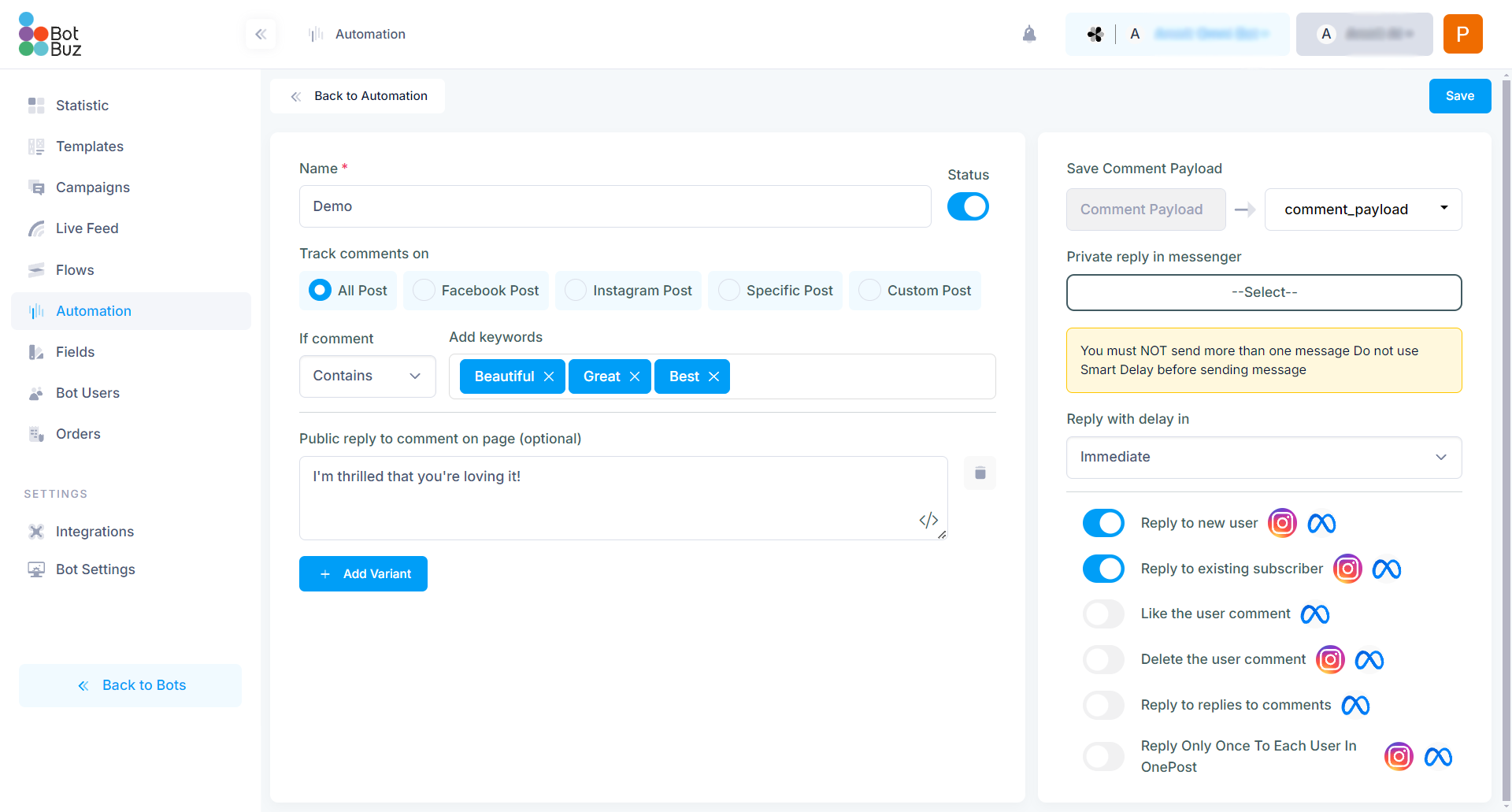
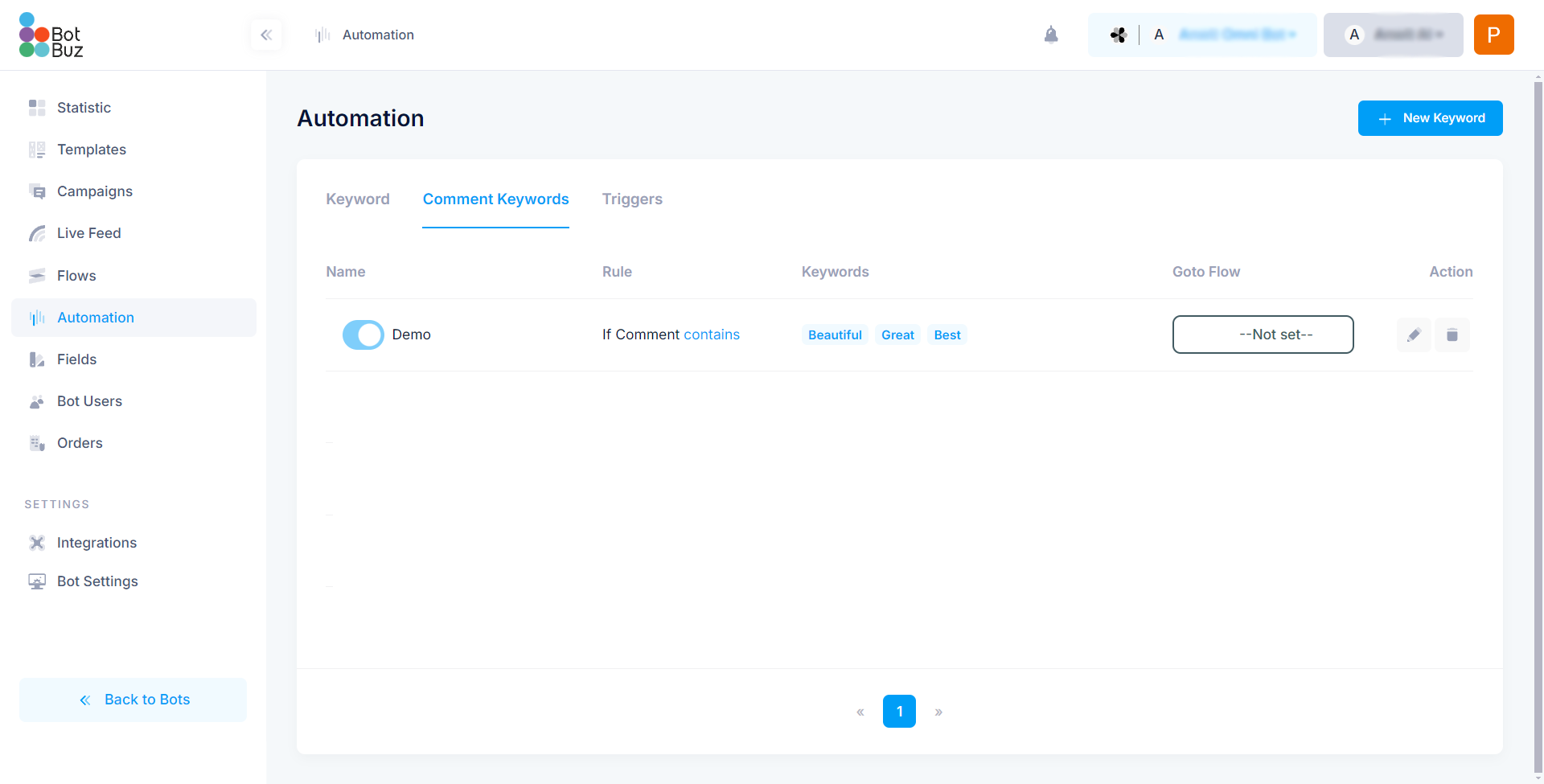
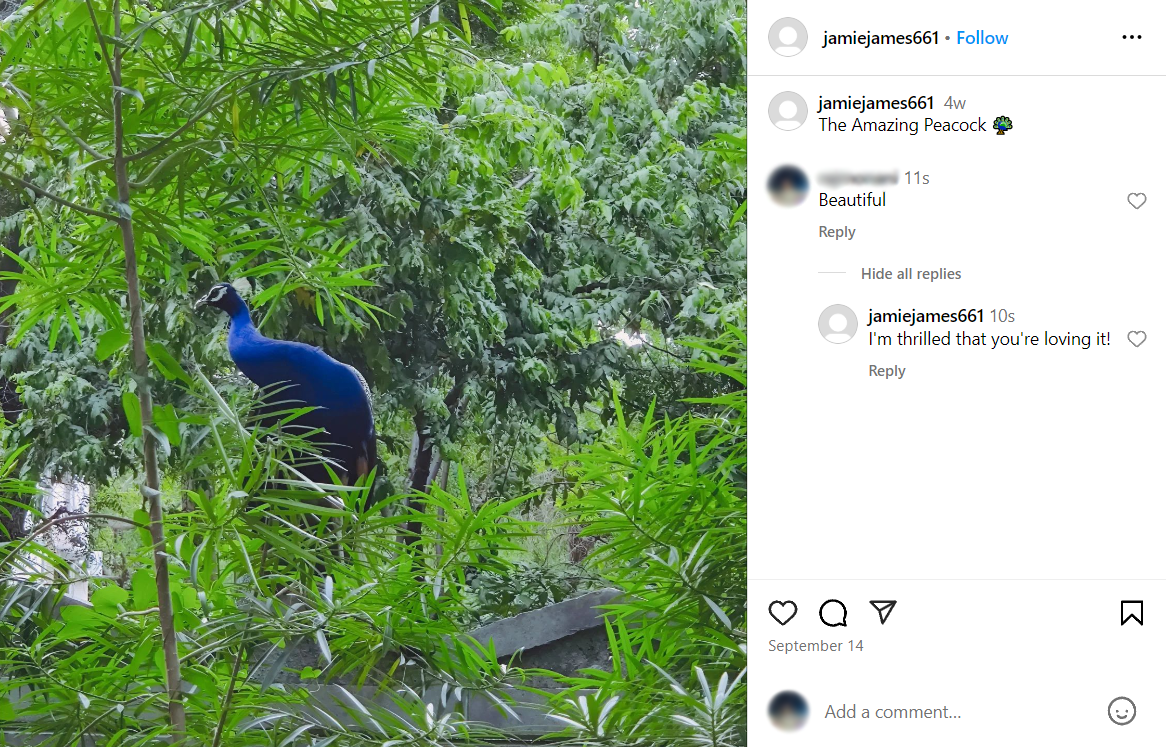
Scenario : 2
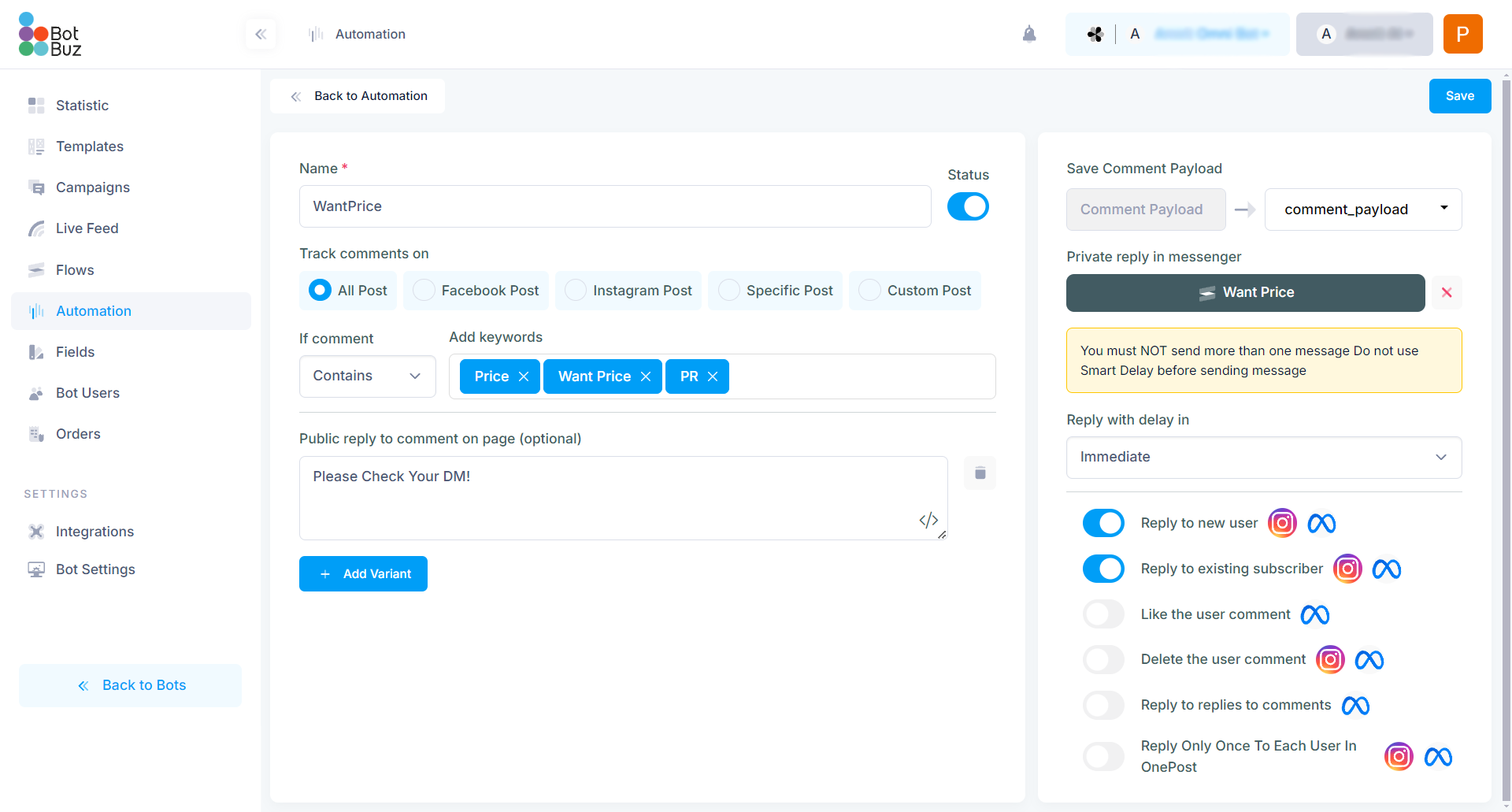
-
As a clothing business owner, when you receive a new collection of shirts, you can post about it on Instagram. When customers view your post and comment asking for the price, it can be time-consuming to manually reply to every comment and send direct messages (DMs).
-
Using this feature, you can set up a keyword (e.g., "want price,price,pr") that automatically triggers a response. When a customer comments using the keyword, the bot will automatically reply to their comment and send them a DM with the price details. This way, the flow will start, and the system will handle price queries efficiently without you needing to respond manually each time.
-
Here, we select a flow that we made earlier for further interaction with the customer.