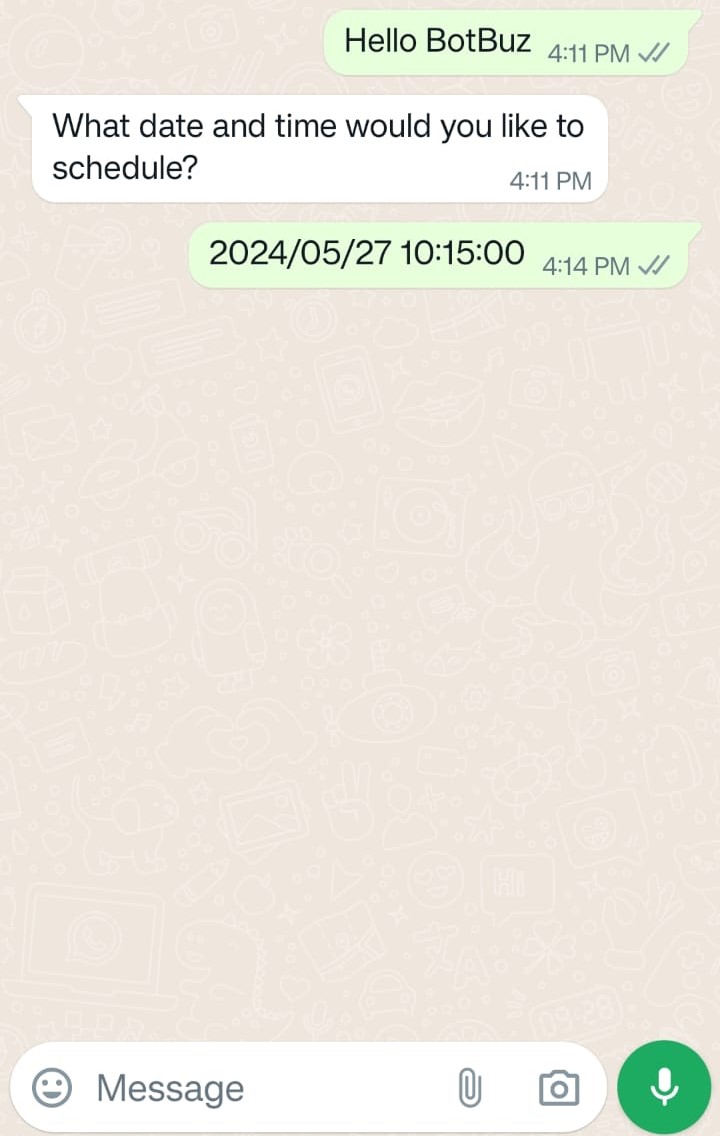Question
To ask a question to the user and a user will give answers in various forms such as text format, contact number, email ID, Selected from multiple choice questions, location, document attachment, and date and time.
After “Double Click” on it, there are various options in this Block:
Text
-
To ask questions to a user and will get an answer in text format.
-
response will be stored in the pre-defined variable.
-
You can add validation on the response from a user in the proper format in the Re-prompt Text Section. E.g. Please enter the text in the valid format.
-
You can redirect the flow by setting up the Redirect Invalid options.
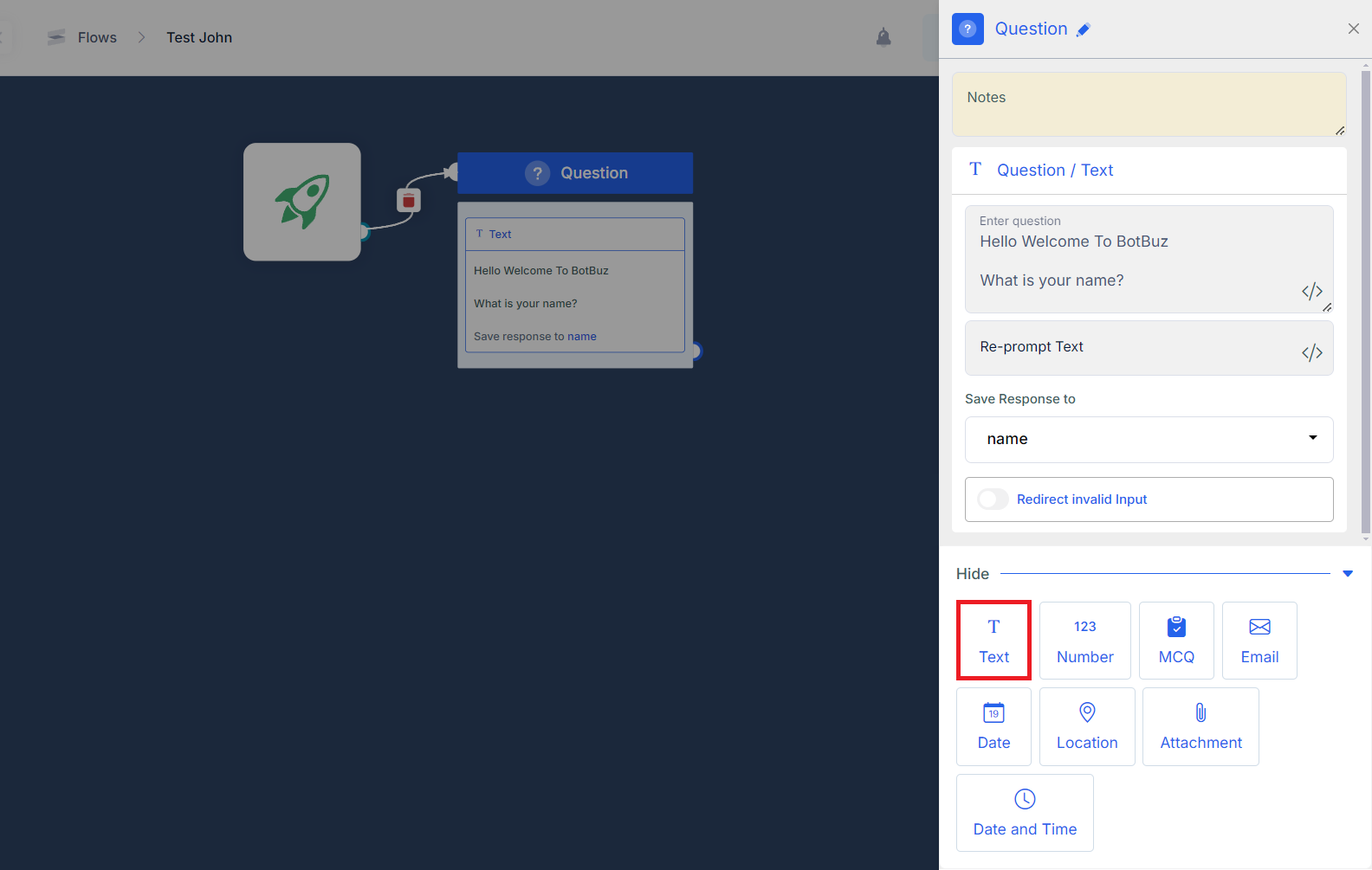
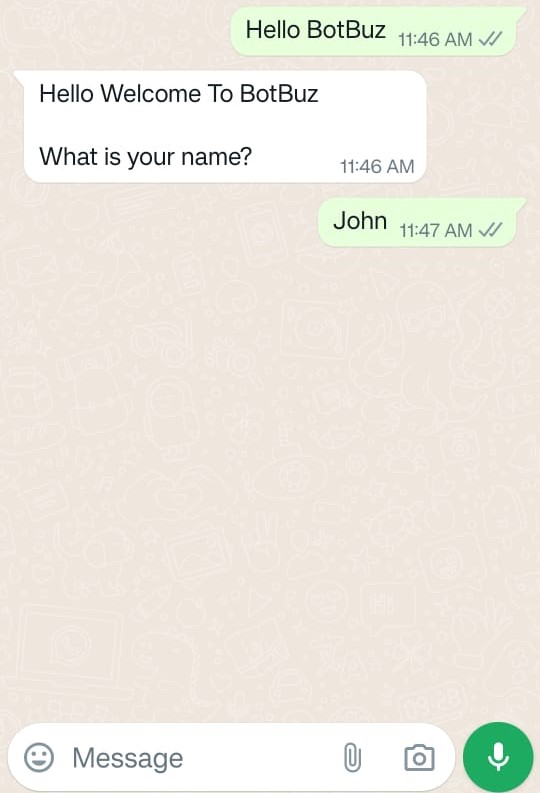
Number
-
To ask for the contact number of a user and will get a response contact number from a user in number format that will be stored in the pre-defined variable.
-
You can add validation on the response from a user in the proper format in the Re-prompt Text Section. E.g. - Please enter the valid number.
-
You can redirect the flow by setting up the Redirect Invalid options.
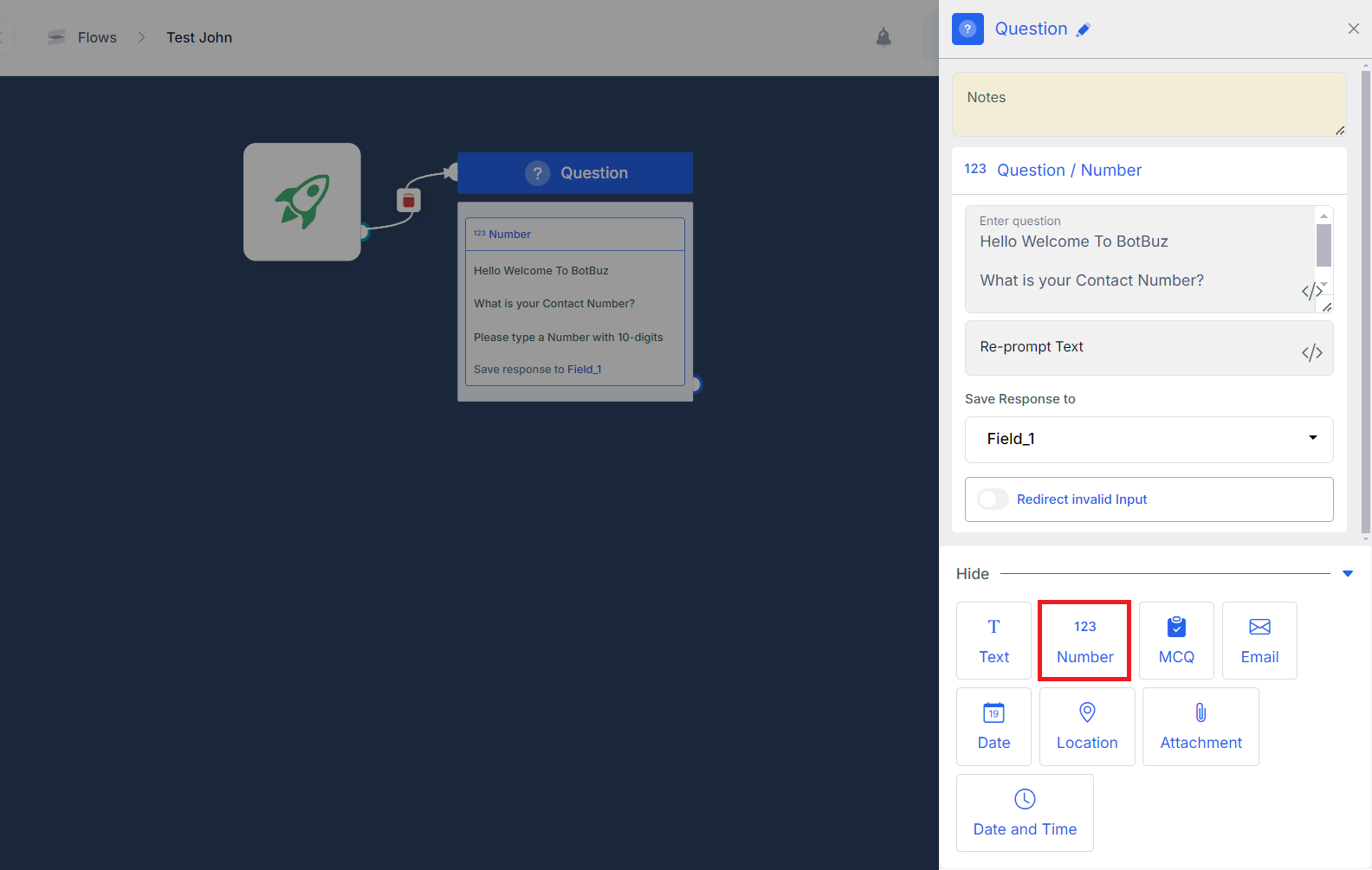
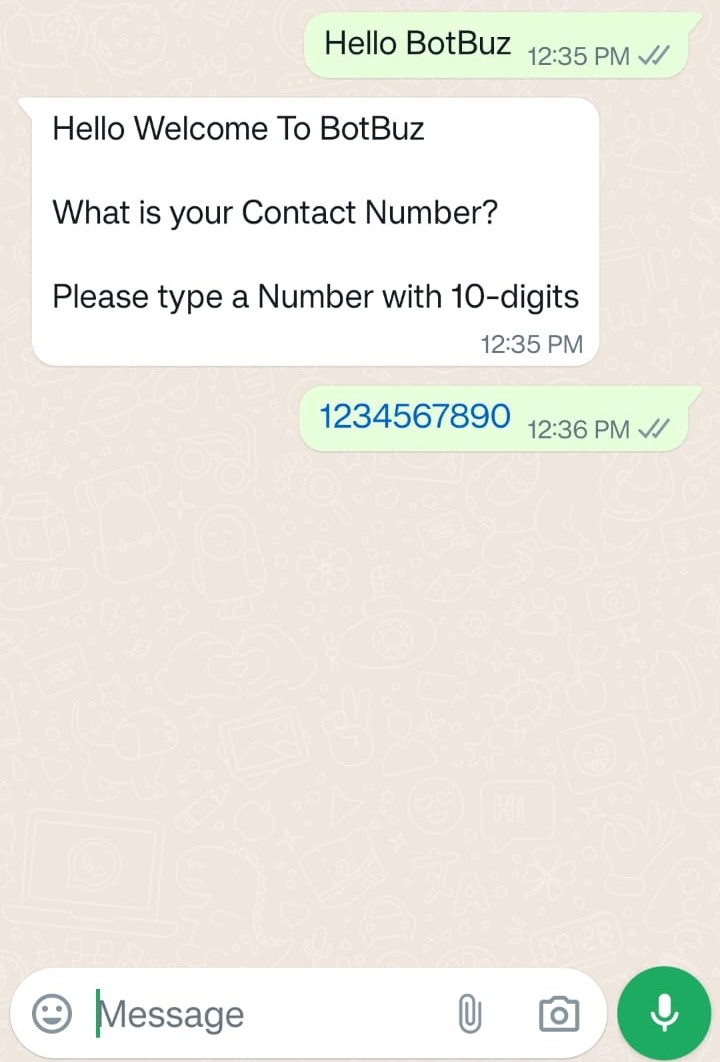
MCQ
-
To ask a question to a user and a user will give a response by selecting from multiple choices.
-
In this, you can see Button Type which contains a list where you can add various options for a user to answer, and Quick Reply where you can add up to 3 Buttons at a time in Whatsapp cloud only.
-
You can add validation on the response from a user in the proper format in the Re-prompt Text Section e.g. if a user writes invalid text or selects an invalid option, the system will show invalid text or Please Select Valid options to a user.
-
You can redirect the flow by setting up the Redirect Invalid options.
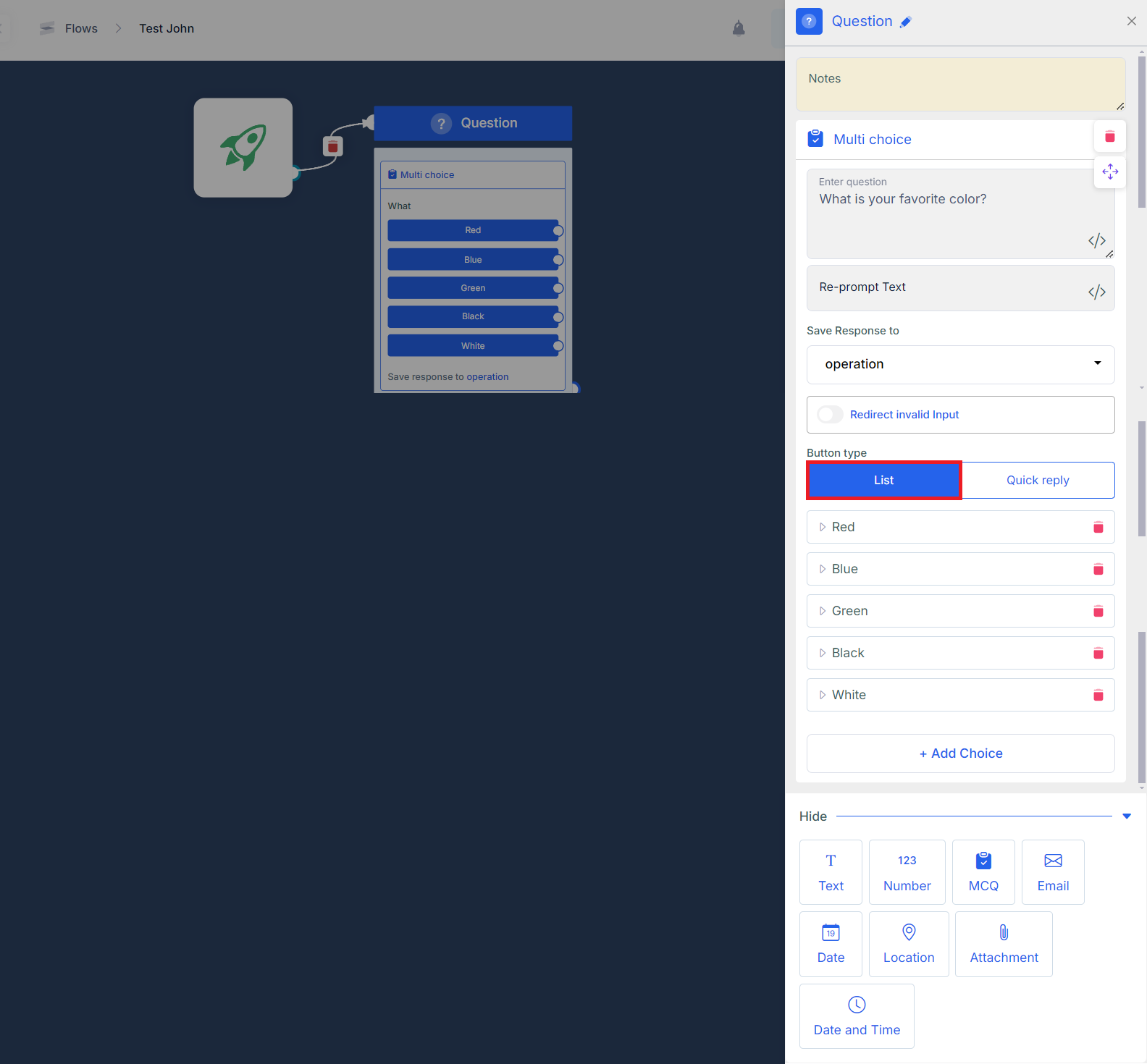

(a) 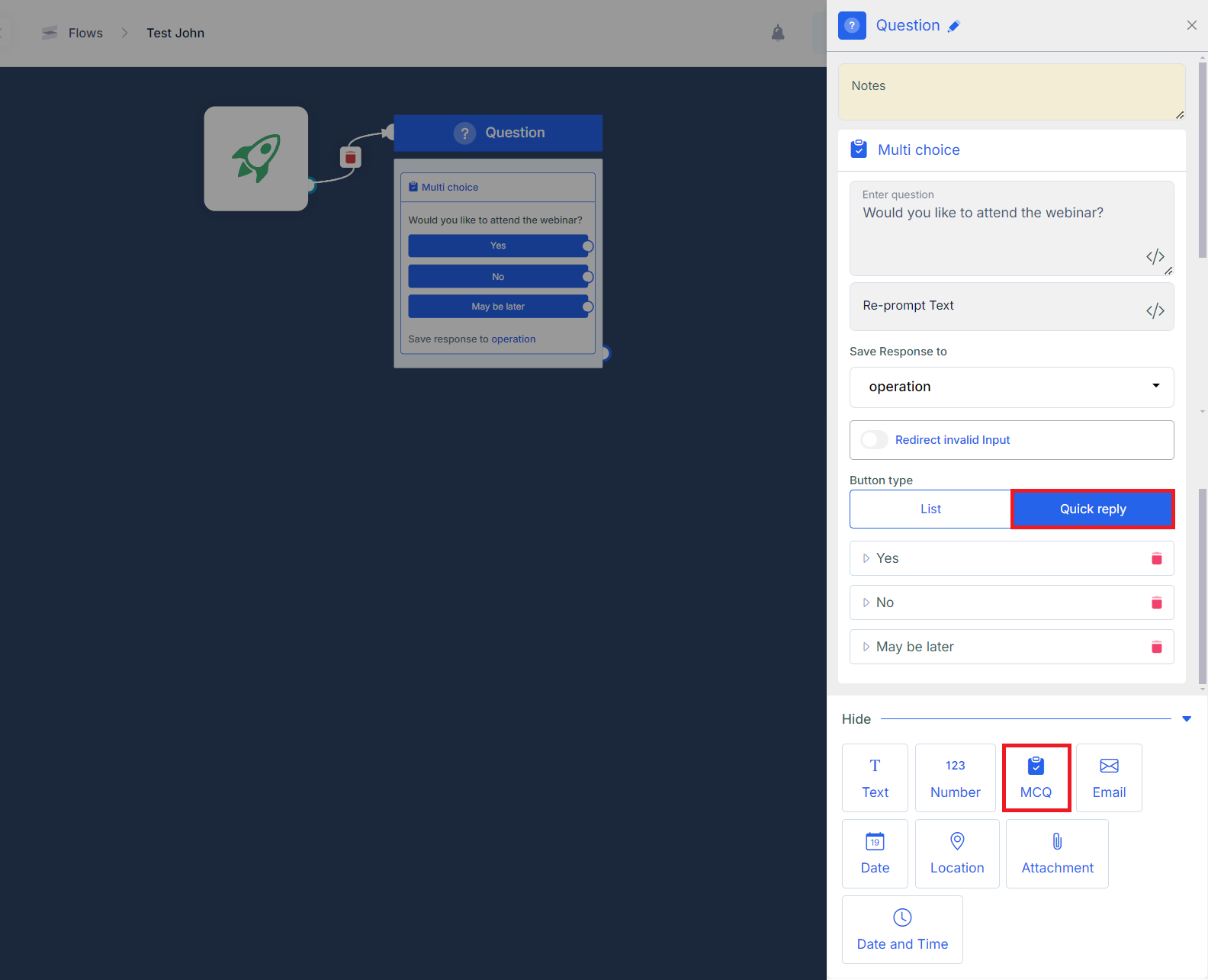
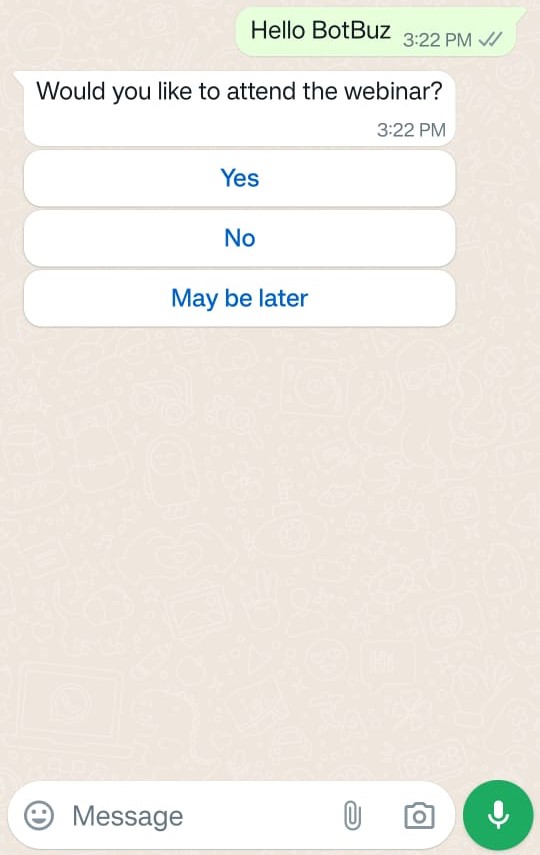
(b)
Email
-
To ask for an email address from a user. user will give a response by writing text format. The response will be stored in the pre-defined variable by adding Save Response.
-
You can add validation on the response from a user in the proper format in the Re-prompt Text Section e.g. Please enter an email ID in this format ‘[email protected]’.
-
You can redirect the flow by setting up the Redirect Invalid options.
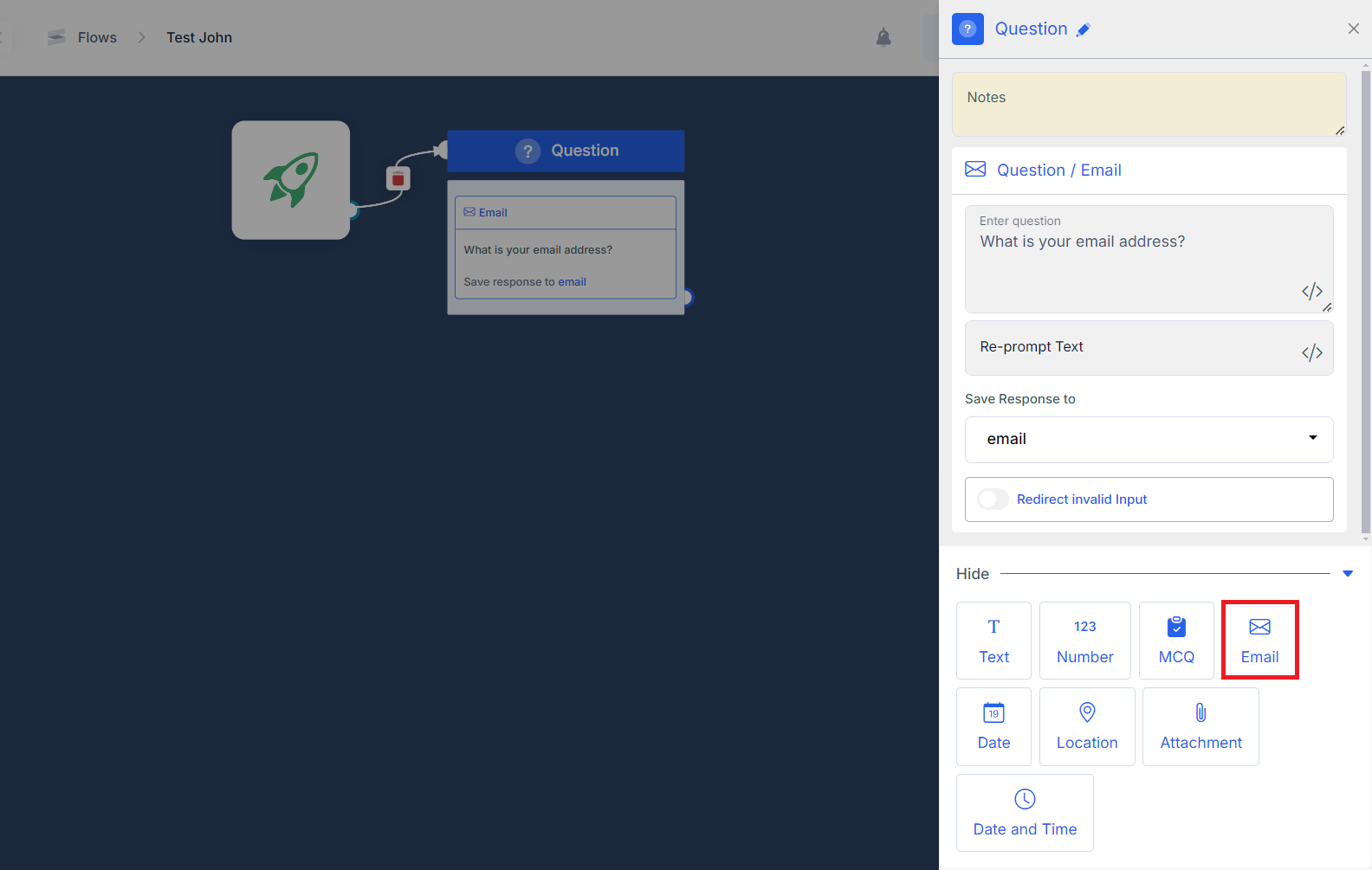
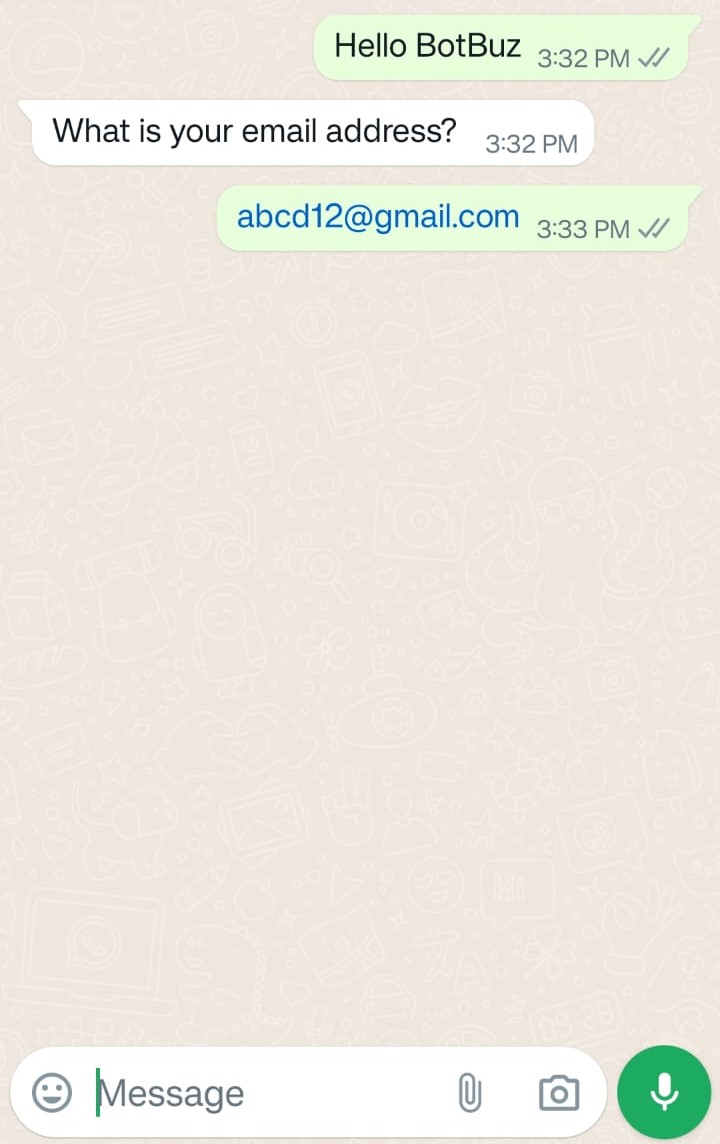
Date
-
To ask a user for a date to schedule an appointment or event. Input from a user is a simple text type. The response will be stored in the pre-defined variable by adding Save Response.
-
You can add validation on the response from a user in the proper format in the Re-prompt Text Section e.g. Please enter the date in this format ‘yyyy/mm/dd’.
-
You can redirect the flow by setting up the Redirect Invalid options
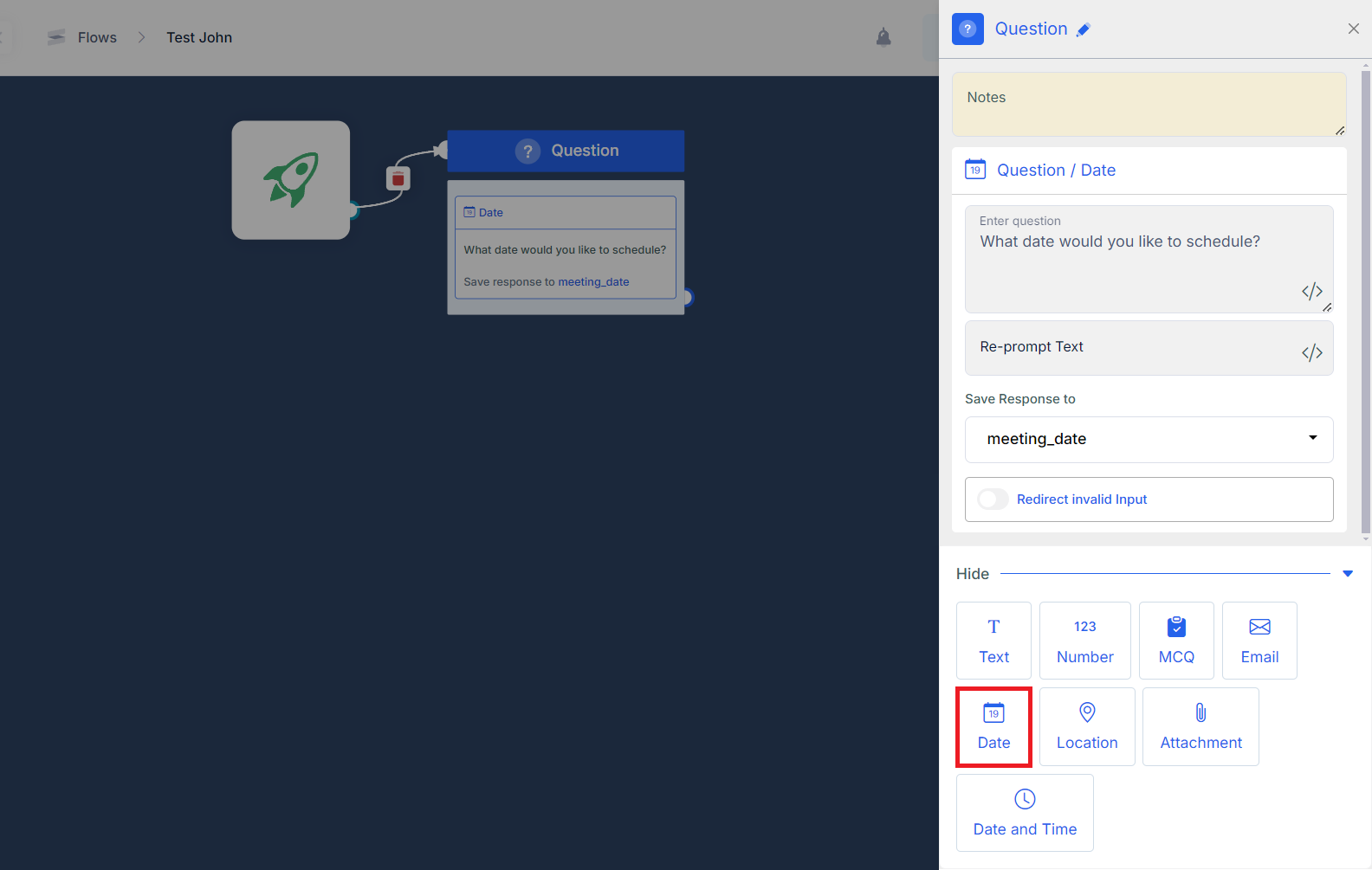
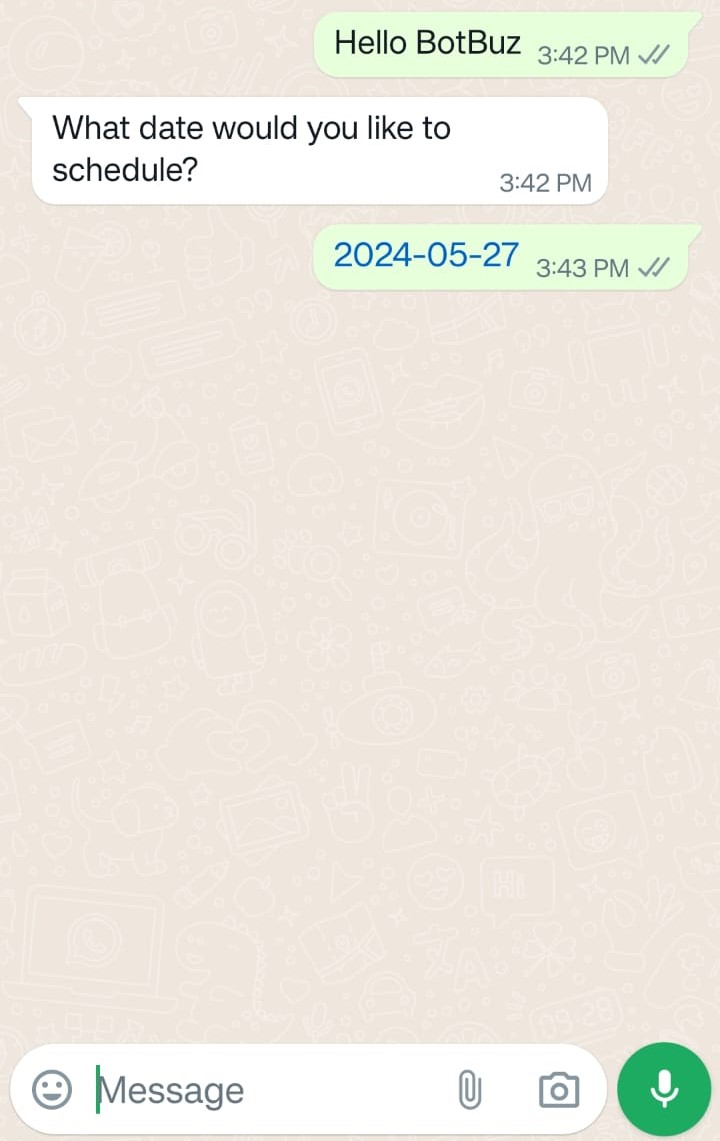
Location
-
To ask about the location of the user.
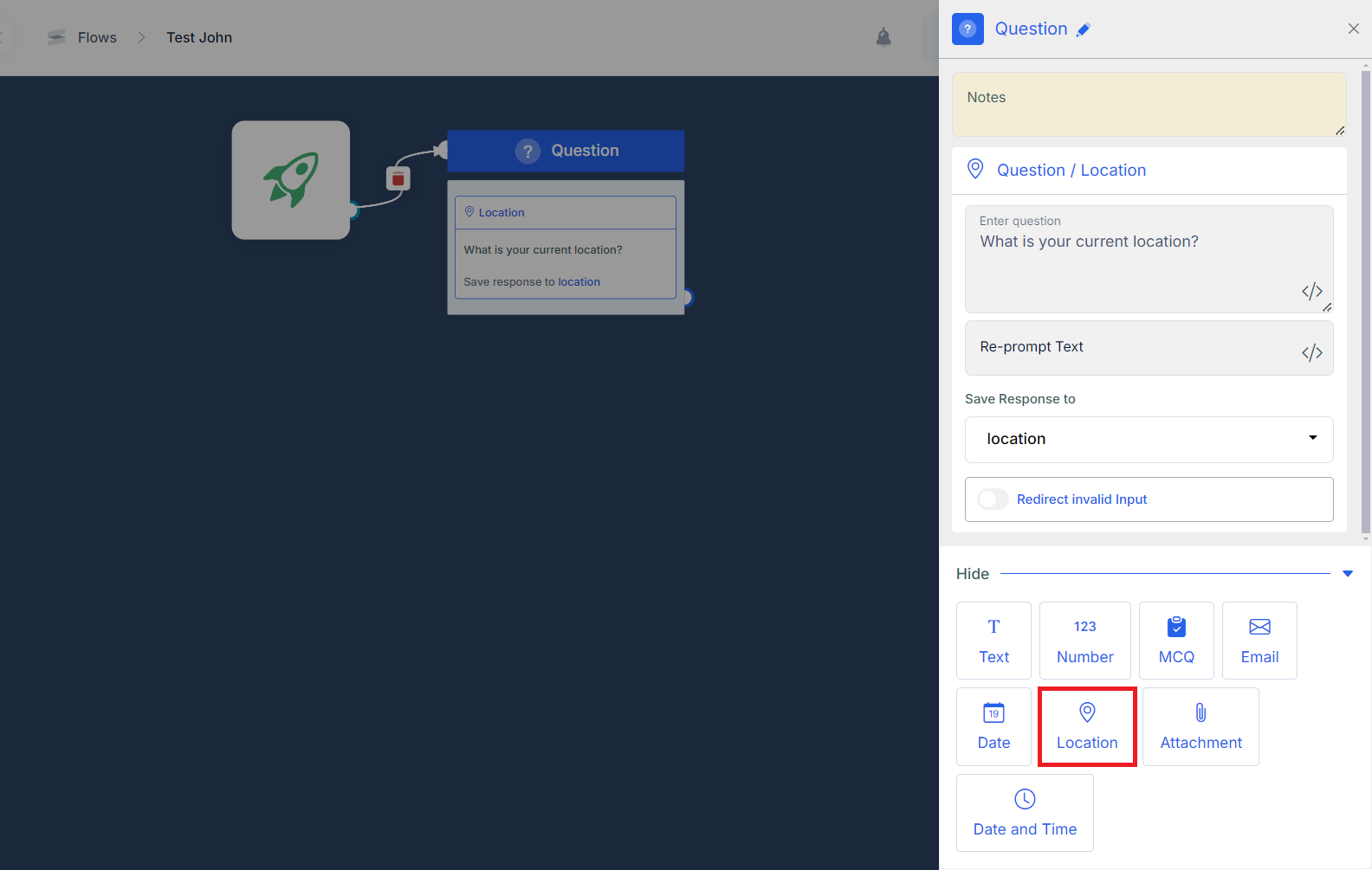
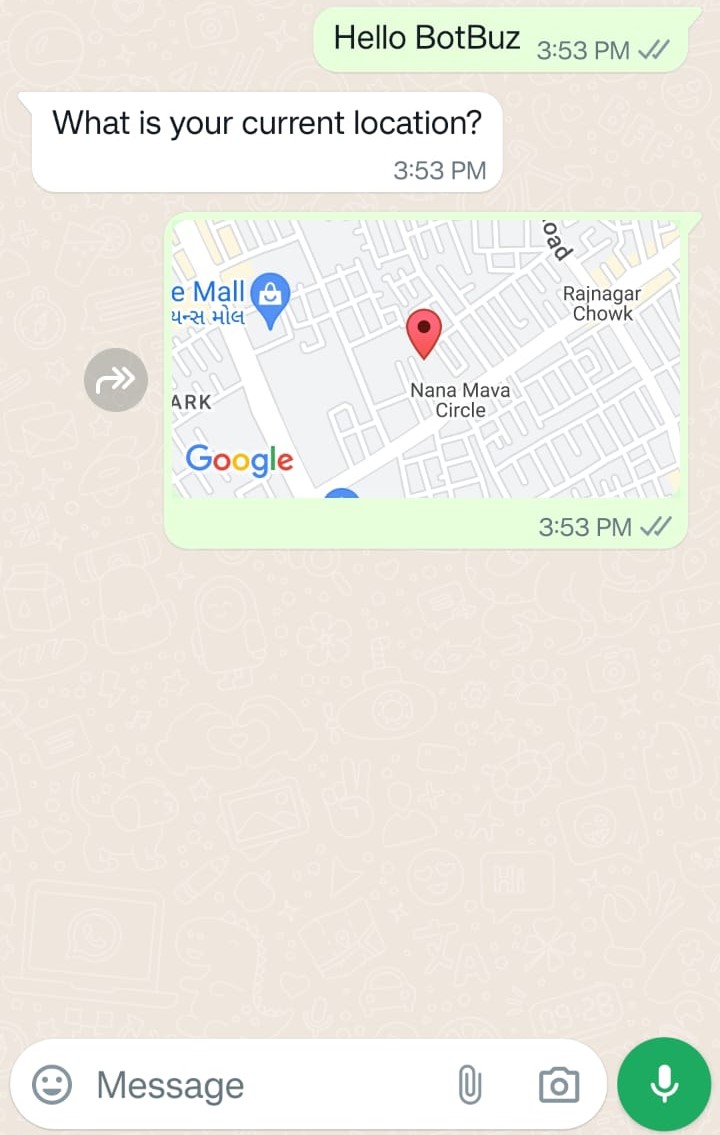
Attachment
-
To ask about the documents of a user. User can upload their documents that will stored in the pre-defined variables by adding Save Response.
-
You can add validation on the response from a user in the proper format in the Re-prompt Text Section e.g. Please Attach Valid Document File.
-
You can redirect the flow by setting up the Redirect Invalid options
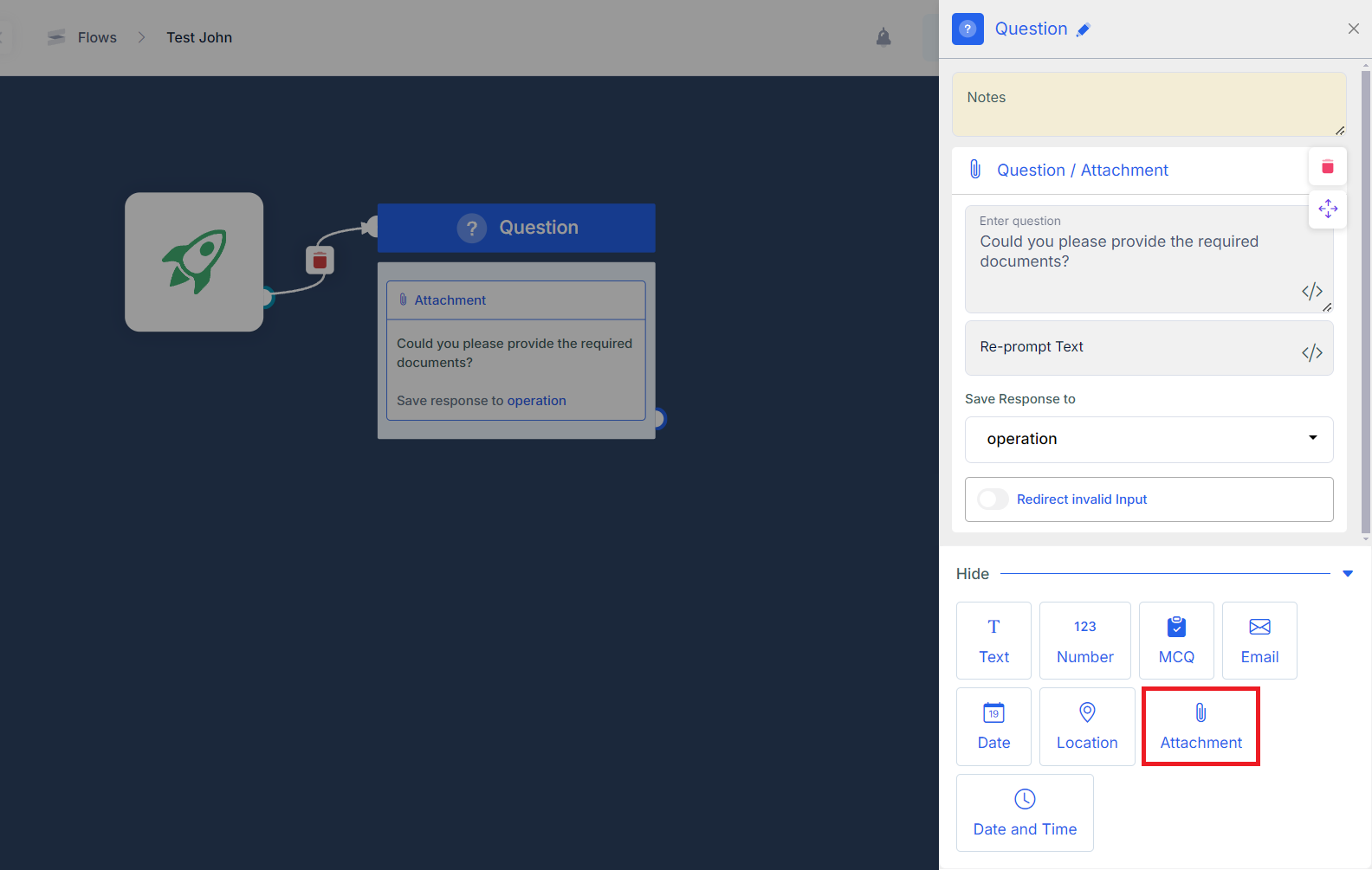
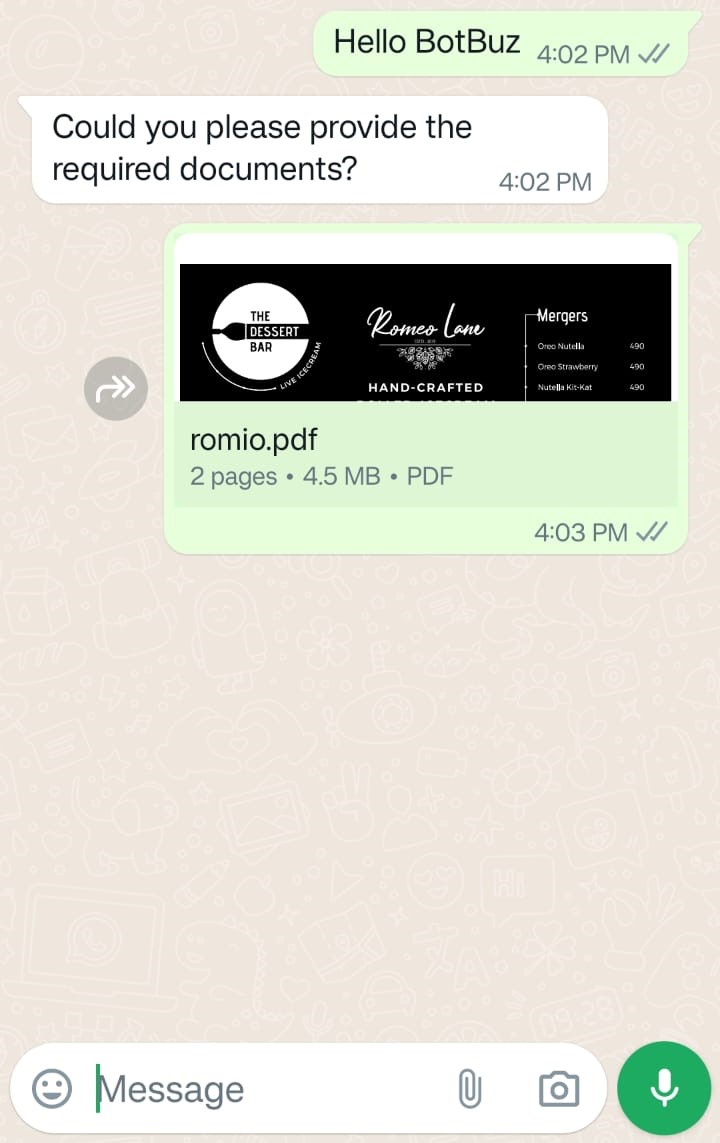
Date and Time
-
To ask a user for a date and Time to schedule an appointment or event.
-
Input from a user is a simple text type. the response will be stored in the pre-defined variable by adding Save Response.
-
You can add validation on the response from a user in the proper format in the Re-prompt Text Section e.g. Please enter the date and time in this format ‘YYYY-MM-DDTHH:MM:SSZ’.
-
You can redirect the flow by setting up the Redirect Invalid options.